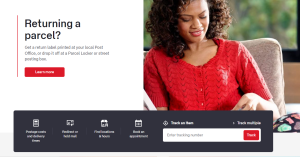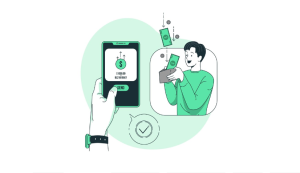How To Transfer TikTok Drafts to Another Phone? TikTok has become a platform of endless creativity thanks to its large user base and ever-growing library of captivating content.
The most popular platform in this cultural revolution is TikTok. You can transfer TikTok drafts from one phone to another if you want to switch smartphones or collaborate with friends on video projects.
Using this blog, we’ll show you how to easily transfer your TikTok drafts, which are filled with creativity and hard work, to your new device.
Here are the methods and tools that make it all possible, whether you’re upgrading your smartphone or simply need to transfer drafts for collaborative purposes. # Transfer TikTok Drafts to Another Phone
What are Tiktok Drafts?
Drafts on TikTok are videos you start recording but don’t complete. They are automatically saved on your phone and you can access them whenever you want.
The majority of people have started a TikTok video but never finished it. The timing may have been off, or perhaps you got distracted and forgot about it. Whatever the reason, unfinished videos can be frustrating, especially if you don’t know where to find them.
Can I save drafts on TikTok without posting them?
On TikTok, you can save drafts without posting them. You can save your video and then post it later if you do not want to post it immediately. These drafts are kept on your device and are only visible to you when you edit or post them.
Whenever you edit or post a draft, you can access it at any time. However, if you uninstall TikTok or switch devices, your drafts will not be transferred because they aren’t stored on TikTok’s servers.
How to save a tiktok video draft on your mobile?
Whether you want to protect your hard work or share your video draft with another TikTok creator, you can save your video drafts on your device. It’s easy to do:
- Start by going to the home screen of TikTok on the home screen of your Android or iPhone device.
- The next step is to tap on the three lines in the upper left corner of the screen.
- Click “Settings” followed by “Drafts.”
- Your drafts will be saved when you select “Save to Device”!
How To Transfer TikTok Drafts to Another Phone?
Getting TikTok drafts from one phone to another involves posting the TikTok, keeping the privacy settings private, and then saving the video. The video will be saved in your gallery, so you can transfer it to another phone if you wish.
The following steps will allow you to save TikTok drafts on your phone and then transfer them to another phone. # Transfer TikTok Drafts to Another Phone
- You can access TikTok on your mobile device by opening the app.
- At the bottom of the screen, tap the “Profile” tab.
- The “Drafts” folder can be found by tapping it.
- The draft you wish to save can be accessed by tapping it.
- Click on the padlock icon titled “Privacy settings” on the right panel of the screen.
- The “Only me” tab should be closed after tapping it.
- You can now tap the “Next” button at the bottom.
- You can post by tapping the “Post” button at the bottom right corner of the screen.
- You can access your profile by going back there.
- Private TikToks can be accessed by tapping the padlock icon.
- You need to open the video you want to save.
- From the panel on the right, tap the three dots.
- You can then save the video by tapping the “Save video” button.
If you want to save videos from drafts to your phone gallery, follow these steps. From your phone gallery, you can save them in your cloud storage and transfer them to another phone.
If you do not save your drafts using this process, they will be deleted when you uninstall TikTok. # Transfer TikTok Drafts to Another Phone
The TikTok drafts you have made aren’t automatically saved to TikTok’s cloud server, so knowing how to save them is important. TikToks you post on your feed aren’t worth worrying about, since they’re saved by the app.
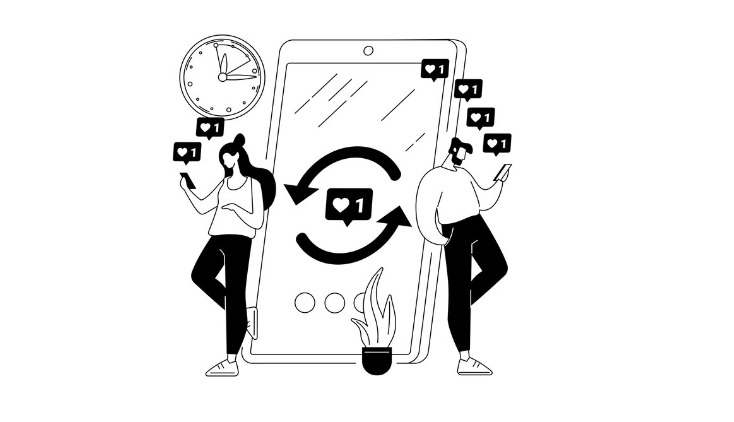
Transfer TikTok drafts via an external file transfer app
In addition to using TikTok drafts to transfer to another phone, you can also transfer files using an external file transfer app. The following steps show you how to use an external file transfer app, such as SHAREit and Xender.
To establish a connection between the source and destination phones, use a file transfer app (such as SHAREit, Xender). Follow the instructions in the app to connect the phones.
- On the source phone, open TikTok and select the drafts you want to transfer.
- From the source phone, use the file transfer app to send the drafts to the destination phone.
- You can now receive the drafts on your destination phone by using a file transfer app.
- To import the drafts, go to the “Drafts” tab and tap on the “Import” button in the TikTok app on the destination phone.
- Drafts should be available in the “Drafts” tab of the TikTok app on the destination phone, where they can be edited and published.
If you have issues transferring TikTok drafts with this method, please see the troubleshooting tips in the following section.
How do I recover TikTok drafts from my old phone?
It is possible to retrieve your TikTok drafts from your old smartphone by following the steps below:
Sign in to your TikTok account:
TikTok can be accessed on your new phone using the same login credentials.
Please be sure to use the same login credentials as before. # recover TikTok drafts from my old phone
Retrieve drafts from your old phone through TikTok app:
It is still possible for you to access your drafts directly from your old phone if you have not enabled cloud backup or switched platforms (e.g., iOS to Android).
Select the drafts you wish to transfer from the Drafts section of your TikTok app on your old phone. Click “Export” and choose whether you want to share them via email or save them on your phone.
Restore drafts from iCloud or Google Drive backup:
If you enabled cloud backup for TikTok, you can easily restore drafts. Open the TikTok app, sign in to your account, and follow the prompts to restore drafts.
Make sure your TikTok app is backed up using iCloud or Google Drive. Click on backup in your phone’s settings, and enable TikTok app backup. # recover TikTok drafts from my old phone
Whether these remedies work for you may depend on a variety of factors. If these remedies do not work for you, you may want to try a data recovery tool. Choose a tool that is safe and reliable.
Why did my TikTok draft disappear?
The reason you cannot access your TikTok draft may be due to a number of factors. # How Does TikTok Draft Transfer Work?
You may have accidentally deleted your changes if you saved them incorrectly or switched between different content while saving them. You must be mindful of your actions during the saving process to avoid accidental deletions.
Depending on what the problem is, you can also restart the app or clear its cache if the auto-saving feature is not working. # Why did my TikTok draft disappear
Your draft may have been lost due to a technical error, in which case TikTok’s customer service can assist you.
The draft may also have vanished if you haven’t logged into your account for a while. If none of these solutions work, the draft may be gone forever.
How do you get My drafts back on TikTok with my new phone?
In order to sign into your old TikTok account, you must install the latest TikTok app on your new phone. Once you’re done, use your old account to log in to TikTok. If you just purchased a new phone, you can get your drafts back by following a few simple steps.
Afterwards, you will be able to access your draft videos via your profile page on the app, or by visiting your old phone’s profile page if automatic backup has been enabled on your old phone.
The draft videos may be found under the “Downloads” section of the TikTok app if all of those remedies don’t work for you. In the case that doesn’t work, you can contact TikTok directly for assistance.
Read about live access on TikTok as a guest
Conclusion
We need to be able to move our creative efforts from one device to another, as our lives are becoming increasingly digital. TikTok understands this need because it’s a popular platform for content creators, and your drafts can be easily transferred from one device to another, as we’ve discussed here.
With TikTok, you can seamlessly transition from one application to another using the in-app feature or a third-party tool.
If you transfer your TikTok drafts to your new phone or collaborate on a project, you won’t miss a beat. No matter where you go or what device you use, you can share your content, creativity, and stories.