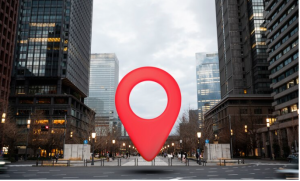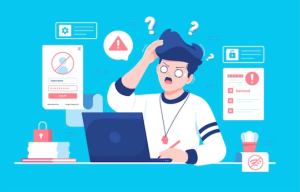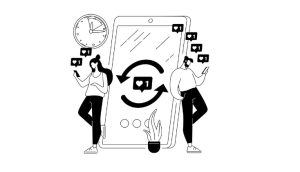How To Schedule a Message on WhatsApp? Using instant messaging in a fast-paced environment can make all the difference in the world.
Whether you want to send a birthday wish at midnight or make sure an important reminder reaches your recipient at the perfect moment, the ability to schedule messages on WhatsApp can be a game-changer for you.
Though there is no built-in feature for scheduling messages in the app, there are several clever workarounds available that you can use to do so. # Schedule a Message on WhatsApp
Throughout this article, we will unravel the secrets behind scheduling messages on WhatsApp, and give you the tools to make sure that your communication is not just instant, but perfectly timed as well.
To create an account, you will have to first download SKEDit from the Google Play store and create an account. Next, you will need to click on the plus sign at the bottom right of the screen and select WhatsApp (denoted as WA).
Finally, you can compose your message, set up a schedule, and tap the tick icon after selecting the “Phonebook” option. Once you have selected the recipient, you can compose your message. # Schedule a Message on WhatsApp
Why should you schedule messages on WhatsApp?
In the case of a birthday party, for instance, you want to wish your friend at exactly midnight.
In spite of the fact that you do not want to stay up late or risk forgetting to send the message at the right time, you can schedule a prewritten WhatsApp message to your friend that will be sent automatically at midnight using the methods mentioned below.
The best part of scheduling a message is that it will automatically be sent, even if you aren’t near your phone. This is a great way to respond if you don’t want to answer a particular message immediately.
Having said that, let’s take a closer look at how you can set up WhatsApp messages on iPhone, Android, as well as the web version of WhatsApp.
Scheduling a Message on WhatsApp
Whether you are using WhatsApp or another messaging platform, scheduling messages has numerous benefits and reasons for doing so.
Firstly, it is a great way to ensure that your friends and family receive messages of reassurance, appreciation, and care, especially around special events and holidays like Christmas. # Scheduling a Message on WhatsApp
It might be that you forget your wedding anniversary because of your busy schedule, but scheduling a romantic message on WhatsApp will show your partner that you are thinking of them.
The app will remind you to send the message when the day comes, so it won’t be a problem for you to type the message and schedule the date and time.
In order to streamline customer support, it is imperative for online businesses to engage their customers.
Depending on your needs, you are able to schedule messages for promotional campaigns, business updates, and more. Unfortunately, WhatsApp does not have a feature that allows you to schedule messages.
Don’t worry, however; third-party apps can help you schedule messages.
How can you schedule WhatsApp messages? If you are wondering how to do it on both Android and iPhone, then let’s take a look at how you can do it. # Scheduling a Message on WhatsApp
How To Schedule a Message on WhatsApp?
It is possible to schedule a WhatsApp message using a third-party app such as SKEDit or Auto Message, as well as using WhatsApp Business to schedule a WhatsApp message. # How To Schedule a Message on WhatsApp?
Here are the steps to schedule a WhatsApp message using WhatsApp Business.
- On your phone, install WhatsApp Business.
- Set up your profile with your number.
- Tap on the three dots menu to open the Settings section of the app.
- Select the Business Tools option in the settings.
- Select “Away Message” from the Messaging menu.
- Enable the “Send away message” toggle at the top.
- Once that has been done, tap on the pencil icon next to Away Message and write your message.
- Either tap on Schedule or Custom to set the time.
- The last step is to add recipients for the scheduled messages. Once everything is set, tap on Save to save it.
To schedule WhatsApp messages, you can use the Shortcuts app on your iPhone. # How To Schedule a Message on WhatsApp?
Here’s how:
- On your iPhone, open Shortcuts.
- Select Automation from the tab.
- To add a shortcut, tap +.
- Choose the Create Personal Automation option.
- Set the time and the day of the week now.
- Select the Time of Day button and enter the exact time.
- Select Add Action from the Next menu.
- From the WhatsApp menu, select Send Message.
- Select Message from the menu.
- You can send a WhatsApp message by entering it here.
- Once you have hit Next, click Done.
It’s that easy! With Shortcuts, you can schedule messages on WhatsApp for as short as a week. If you want to schedule messages for a longer duration, you can use Auto Messages. # How To Schedule a Message on WhatsApp?
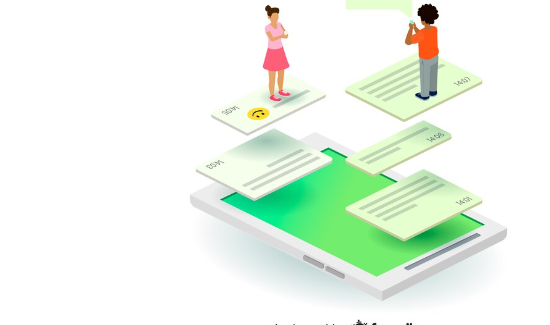
How can I schedule WhatsApp messages on my iPhone?
You can schedule WhatsApp messages on your iPhone by using one of the following methods:
Using Siri Shortcuts:
With the Shortcuts app, you can schedule your WhatsApp messages for one week in advance. Here’s how:
- On the iPhone, open Shortcuts.
- On the tab, select Automation.
- To add a shortcut, tap +.
- Choose the Create Personal Automation option.
- Set the time and the day of the week now.
- Select the Time of Day button and enter the exact time.
- Click Next → Add Action.
- You can send a message from WhatsApp by selecting Send Message.
- Select Message from the menu.
- You can send a WhatsApp message by entering it here.
- Done by clicking Next.
Using Auto Message:
A powerful shortcut called Auto Message lets you create individual messages, group messages, mass messages, dictate your own auto messages, and manage groups via Auto Message. # schedule WhatsApp messages
Here is how to use Auto Message:
- Launch the Shortcuts app and run Auto Message.
- There should now be a message that says No List Found! on the welcome screen.
- Add an Auto Message list to Reminders by opening the app and creating a New List.
- You can now exit the Reminder application.
- Launch Auto Message by opening Shortcuts.
- The pop-up will allow you to create an individual message.
- Click on Custom Contacts.
- Enter the contact’s name (case sensitive).
- Add a message to the scripting option by typing or pasting it.
- Next, you can attach media.
- Pick a date and time that works for you.
- You can select Always Allow.
- Tap Done when you have verified the details.
- To send the reminder, tap the Reminder Notification.
Using WhatsApp Business:
It is possible to schedule messages using WhatsApp Business’s “Away Message” feature. # schedule WhatsApp messages # I schedule WhatsApp messages on my iPhone
Find out how here:
- Set up WhatsApp Business.
- To change your away message, tap More options > Settings > Business settings.
- Enable Send away message by turning on the toggle.
- Messages can be added by tapping the Add button.
- Please enter the message you would like to send.
- Tap the Schedule button.
- Send the message at a specified date and time.
- Click the Done button.
How can I schedule WhatsApp messages on WhatsApp Web?
Here’s how to schedule WhatsApp messages on WhatsApp Web using Blueticks, a free web extension. # schedule WhatsApp messages
- Open Google Chrome and install Blueticks extension.
- Launch WhatsApp Web in your browser.
- Use the Blueticks extension to schedule messages.
Log in to your WhatsApp account on the desktop after installing the extension. Open WhatsApp on your phone and click on the three-dot menu.
Click on WhatsApp Web, and scan the displayed code, and you will be logged in to your WhatsApp account. To schedule an upcoming message, log into your WhatsApp account on the desktop and select a group or contact.
Click the plus ( +) icon next to the message box to schedule a message. You can schedule a message in the Schedule a message window by typing your message and selecting a specific time and date. # schedule WhatsApp messages
A handy feature of this application is the ability to schedule a WhatsApp message recursively.
By setting the Custom Recurrence option, you can specify how long (number of days) it will take to send the message recursively. Moreover, you can enable the Cancel when a message is received option if you don’t wish to send the scheduled message as soon as you receive a text message from a specific contact.
Click on the Schedule Send button when you are finished customizing the message, date, time, and other preferences, and your message will be sent at a specified time.
How can I schedule WhatsApp messages on the Business App?
You can schedule WhatsApp Business messages using the WhatsApp Business app. Here are the steps:
- Download the WhatsApp Business app for Android or iPhone and open it.
- To access Business Tools, go to Settings.
- Turn on Select Away Message by selecting it and clicking the toggle.
- Use the text field to write your message.
Zapier or WhatsApp Business API are other options for scheduling messages. Here’s more information on how to schedule messages on WhatsApp Business. # schedule WhatsApp messages
How To Make Moving Stickers for WhatsApp?
Conclusion
It becomes increasingly important to be able to schedule messages on WhatsApp as we weave through the threads of modern communication.
Whether you’re orchestrating surprise messages, managing time zones, or simply organizing your digital communication for maximum impact, scheduling messages provides a level of convenience.
Users can control when their messages are delivered by using the methods explored in this blog, even though WhatsApp does not have a native scheduling feature.
Let your messages hit the right chords at the exact right moments with scheduled messages on WhatsApp. Elevate your messaging game and make your words resonate with the perfect timing.