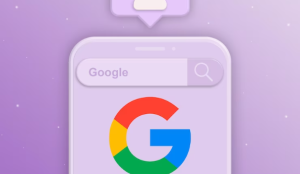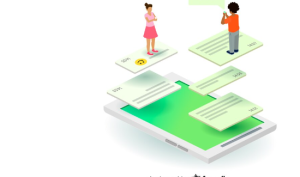How To Send Bulk WhatsApp Message From Excel? Our daily interactions have become increasingly integrated through WhatsApp, which is one of the most popular messaging platforms in the world.
If you’ve ever found yourself in a situation where you needed to send messages to a large group of contacts, the idea of typing them out might seem intimidating to you.
There is, however, a solution – you can send bulk WhatsApp messages with an Excel spreadsheet. The purpose of this blog is to explore the steps and techniques that can be used to streamline your communication efforts by harnessing the power of Excel to send bulk messages to WhatsApp. We want to explore the possibilities of efficient and effective bulk messaging.
It is necessary to draft an Excel spreadsheet and then save it as a CSV file before you can send bulk WhatsApp messages from it. Install and download a bulk messaging tool that works with WhatsApp.
Open the tool and input the CSV file. Make sure to follow the instructions given by the app since they may vary from tool to tool. # Send Bulk WhatsApp Message From Excel
What is WhatsApp Bulk Messaging using excel?
A business using WhatsApp Business has two ways to send messages: – They can set up their messages to be sent automatically by using the WhatsApp Business API when certain events or triggers are reached.
When your website receives a new order, for instance, you can set up a WhatsApp API so that an automated message will be sent to your customer every time a new order is received. Examples of these messages include order confirmations, invoices, and customer satisfaction surveys.
– They are able to send marketing messages using EnableX’s WhatsApp bulk broadcasting service. EnableX’s WhatsApp bulk broadcasting service works just like a WhatsApp marketing application and is available for free.
How To Send Bulk WhatsApp Message From Excel?
You should be aware that WhatsApp does not have an official tool designed to assist small business owners in sending bulk WhatsApp messages from Excel.
Therefore, you should make use of one of the many third-party apps designed to help you accomplish this.
Due to the fact that WhatsApp is a platform dedicated to the user experience, there is a thin line between what is acceptable and what is not when spamming and sending bulk messages on the platform.
In order to avoid any problems, it is important to comply with WhatsApp’s terms of use before sending bulk messages. # Send Bulk WhatsApp Message From Excel
The following steps can be followed if you want to send bulk WhatsApp messages from Excel:
- To create a phone number and message spreadsheet, open Excel and create a new sheet.
- Include the country and area codes with the phone numbers in the phone numbers column.
- In the messages column, type your message.
- CSV is the best format for saving the file.
- EnableX, for example, allows you to upload a CSV file for bulk WhatsApp broadcasting.
- You will need to create a message template.
- Your entire list should receive your message.
Using a third-party tool
There are many third-party tools that allow bulk messaging on WhatsApp, often with Excel or CSV import features. These tools are not recommended to use due to WhatsApp policies and concerns about privacy.
According to WhatsApp’s Terms of Service, it is prohibited to use unauthorized automations, such as one-click bulk sending.
In addition, some of these tools require full control over your account so there is also a privacy concern. Be careful with bulk senders who ask you to scan your WhatsApp QR code as this will allow them to hijack your account. # Send Bulk WhatsApp Message From Excel
Use Privyr’s Bulk Sender Tool
You can also send bulk WhatsApp messages using Privyr’s Bulk Sender Tool. With this tool, you can paste your CSV file and load your contacts from Excel to send auto-personalized WhatsApp messages to multiple recipients without breaking WhatsApp’s Terms of Use.
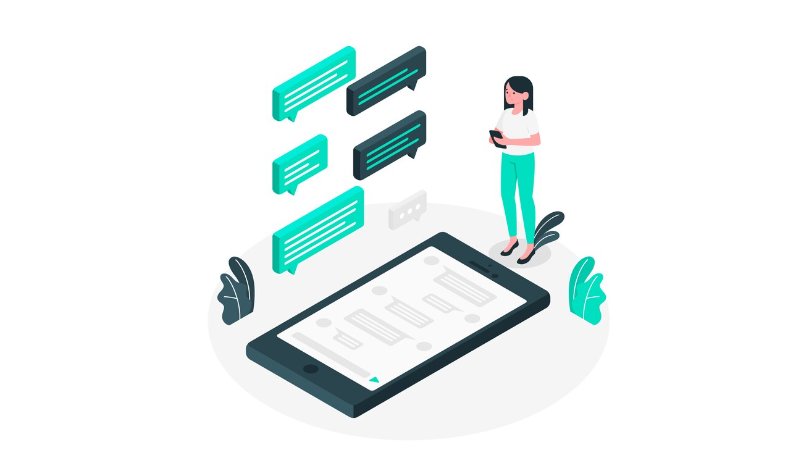
It is free and easy to use, which makes it perfect for sending bulk messages.
You can send bulk WhatsApp messages from Excel using Privyr’s Bulk Sender Tool by following these steps:
- In your Excel document, arrange your customer information in a column with recipient names and numbers separated by commas.
- Click on “START USING” to begin using Privyr’s bulk sender tool.
- During the writing process, remember to use the @name token as a placeholder in your message. When you send a message, it will automatically replace it with your contact’s name. You can customize each message without typing manually using this feature.
- To paste your clients, click the paste contacts button. Scroll down and click “Bulk Edit Contacts”. Paste your clients’ names into the window that appears and click populate contacts.
- Click on the “SEND” button for each recipient. This will automatically open your WhatsApp chat with each recipient. You only need to click the send button on WhatsApp to confirm the send.
It is important not to send spam or unsolicited messages on WhatsApp, especially if you use unauthorized bulk-senders. These actions may result in a permanent ban from WhatsApp. # Send Bulk WhatsApp Message From Excel # Use Privyr’s Bulk Sender Tool
Running a VBA Code
Using the above method, you can send the same message to everyone on the list. However, if you need to send messages to different groups, it would be best to use VBA code instead.
This method requires some technical expertise, but all you will need to do is draft up an Excel sheet using the template provided by the person who wrote the code you wish to use, run the code, and everything else should be automated.
Can You Send Bulk WhatsApp Messages From Excel Using WhatsApp Business API?
The answer depends on how you intend to go about getting it done. Meta launched WhatsApp Business API with the goal of helping users scale their businesses by increasing client-seller interactions.
You cannot send bulk messages from a Microsoft Excel contact list. However, you can manually copy phone numbers from the Excel sheet, then draft a broadcast message, and send it.
Bulk messaging via WhatsApp business API takes a long time to complete. The first step is to request a broadcast draft (for a fee) and personalize it to suit your needs, depending on which interface you are using. After copying the numbers from Excel into the “Add recipients” section, you can send it.
How to send personalized mass messages from Excel via WhatsApp?
When sending a WhatsApp message to each recipient using personalized Excel (for example, “Good morning, Benito.
I hope you have been satisfied with your purchase”), there is no need to use the function described in the previous point (since it is the most convenient method of generating web addresses with the desired parameters).
The text and recipients can then be generated to measure and are customized, and all you have to do is click the “send” button in each one, so that “mass” shipments can be made without the need to rely on unofficial third-party tools other than WhatsApp (with the potential to suspend your account).
Excel to WhatsApp message
When it comes to sending messages from excel to WhatsApp, you need to be aware of some things first. The most important thing is to pay attention to what WhatsApp itself has to say.
The WhatsApp team is dedicated to making sure their users have the best possible experience, so trust us when we say, they will take action if they discover something that may harm that experience.
How To Delete WhatsApp Message After Time Limit?
Conclusion
The ability to send bulk WhatsApp messages from Excel emerges as a powerful tool for businesses and individuals alike in the dynamic world of digital communication.
The ability to send bulk WhatsApp messages from Excel is an extremely useful tool in the dynamic world of digital communication. By leveraging this capability, you save time and also improve your communication outreach effectiveness.
Excel and WhatsApp are a powerful combination for managing and communicating with a large audience, as we continue to explore new avenues for streamlined messaging.
With Excel, you can use bulk messaging to connect with your contacts on WhatsApp in a more efficient and comprehensive way.