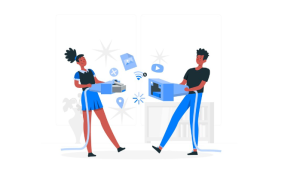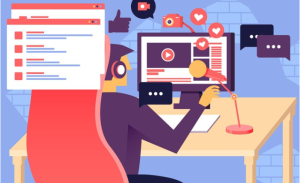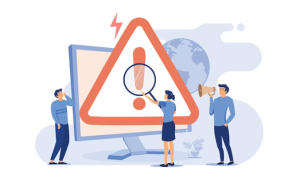How To Delete WhatsApp Message After Time Limit? We’ve all been there when we sent a message that we wish we could take back in the fast-paced world of instant messaging. There are numerous consequences to making a typo, sending a hastily sent message, or sending a message to the wrong person.
They can range from mildly embarrassing to potentially problematic. Fortunately, WhatsApp has introduced a feature that allows users to have some control over the messages they send.
There is now an additional layer of privacy and security that users can enjoy with the ability to delete messages after a set time limit. In this blog post, we are going to explore how to delete WhatsApp messages after a set time limit and talk about the potential benefits of this feature for users who value both communication and discretion.
The “Delete For Everyone” feature of WhatsApp allows you to delete a message that you have sent after the time limit, if you trick your WhatsApp into believing the message was sent within the time limit. # Delete WhatsApp Message After Time Limit
If you are in flight/airplane mode on your phone, go ahead and force stop WhatsApp. Adjust the time and date of the message so that it reflects within the time limit of the message. Access the message you would like to delete and make sure it is deleted for everyone.
Deleting a WhatsApp Message After Time Limit
It might happen that you will need to retract a WhatsApp message after it has been sent. In some cases, you might find yourself having to do so after it has been sent, or perhaps it was accidentally sent to the wrong recipient, or after reflection, you wish to rescind the message before the recipient has been able to read it.
You may also want to eliminate specific parts of a conversation at times. Fortunately, WhatsApp provides the ability to delete messages for both parties involved or for yourself. # Deleting a WhatsApp Message After Time Limit
Delete for Everyone, on the other hand, has a time frame attached to it. Within 68 hours of the dispatch of a message, you are unable to revoke it for everyone.
Does that mean that once the deadline passes, you are permanently restricted from deleting sent messages for everyone? Well, not necessarily.
There is a workaround available, however, for extending the time limit. By manipulating your device’s time and date settings, you can trick WhatsApp into believing that the message was sent within the time period allowed.
In the sections below, we’ll take a look at how you can accomplish this task. # Deleting a WhatsApp Message After Time Limit
How To Delete WhatsApp Message After Time Limit?
Using a trick, you can delete a message on WhatsApp for everyone after the time limit has passed. Messages can be deleted for up to one hour, but you can delete older messages by setting your phone’s time and date to a time before the message was sent. # Delete WhatsApp Message After Time Limit
If you use Android, you can delete WhatsApp messages after the time limit as follows:
- Download WhatsApp for Android and launch it.
- Select the chat thread from which the message should be deleted.
- Take note of the exact time and date of the messages that were sent. You will find the time next to the message. For date, scroll up a bit and note the first date that you find.
- Make sure all network connections are turned off on your phone. You can do this via Settings and turning off both mobile data and WiFi under Connections or Network.
- Once you have disabled Wi-Fi and mobile data, you need to remove WhatsApp from your Recent Apps list. Select WhatsApp under Settings > Apps and tap Force Close.
- Turn off ‘ Automatic date & time ‘ and ‘ Use network-provided time ‘ in Settings > System > Date & time on Android.
- You can delete the message for everyone from a WhatsApp chat thread once you have changed the date and time. Just click and hold the message you wish to delete, tap the Delete icon and select Delete for all.
- Then you need to change the time and date back to what you had originally set. To do this, select Settings > System > Date & time. Enable Wi-Fi or mobile data again. Open WhatsApp and you’ll see ‘You deleted this message’ in place of the deleted WhatsApp message.
You must change the date and time to delete WhatsApp messages after the time limit. You might notice that WhatsApp shows the wrong time sometimes even after setting the correct time on your device.
Make sure you have disabled network connections before changing time. # Delete WhatsApp Message After Time Limit
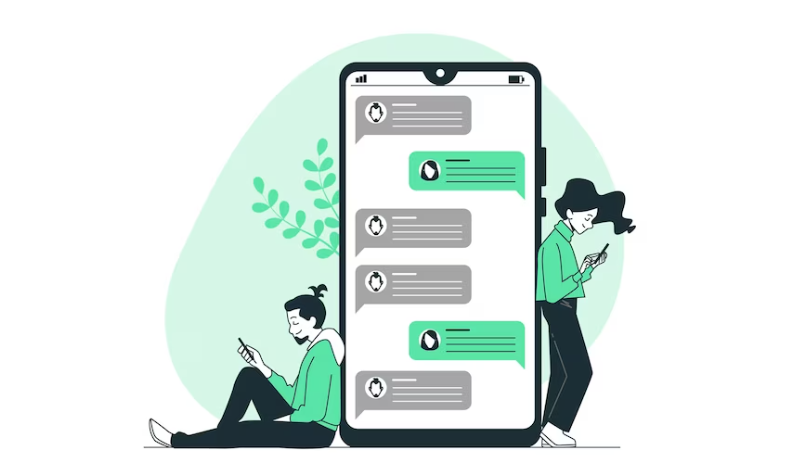
How to Delete WhatsApp Messages After Time Limit on iPhone?
In the same way as Android, you can delete WhatsApp messages for everyone after the time limit on your iPhone. You will need to change the date and time on your iPhone in order to delete WhatsApp messages after one hour.
For detailed instructions, please refer to the following:
>> Go to the chat from which you want to delete the WhatsApp message from your iPhone and open WhatsApp on your iPhone.
Make a note of the time and date the message was sent from the WhatsApp chat and write it down. # Delete WhatsApp Messages After Time Limit on iPhone
>> In order to make sure WiFi and Cellular Data are disabled, open Control Center and turn them off. It is also possible to turn them off in Settings by going to the General tab.
>> On your iPhone, open up the Recent apps list and swipe away WhatsApp from the list to close it. You can find out in detail how to close apps on iPhone running in the background by following the steps below.
>> We will now proceed to the main step, which is going to the iPhone Settings > General > Time & Date settings. # WhatsApp Messages
>> Set the time and date to the date and time before the email was sent by disabling the toggle next to Set automatically. Then save the message.
In the same WhatsApp chat thread, open up the same message that you are interested in deleting. Touch and hold the message that you are interested in deleting. Tap Delete to delete it.
>> Please choose the option to delete the file for everyone and confirm the deletion if asked to do so.
>> To revert the time, go back to Settings, General, Time & Date and enable the toggle for Set automatically to revert the time.
After reverting back to the automatic time, and deleting the messages, you can now turn on cellular data or WiFi. As soon as you return to your iPhone, the WhatsApp message will be deleted from your iPhone, as well as from the recipient’s phone. Even if the message is a week old, this method works perfectly.
How to delete WhatsApp messages up to seven days old?
The majority of individuals use WhatsApp, a free internet messaging service. Some people use dictionaries to correct their spelling while typing, which might result in writing the wrong word instead of the one they intended.
The same is true for others, which may convey the incorrect message to someone, and so forth. Have you ever sent an unintentional email when you were organising? Then we are here to help you correct the issue.
The question is, “How do I clear out my inbox?” You can, of course, remove any old communications. Now the question is, “How do I delete old Messages for everyone?”
We will show you how to resolve this issue in a few simple steps.
You can easily turn off these features in the mobile settings, using the quick toggles. You will then need to navigate to the Apps section in the Settings app and locate WhatsApp there.
Click the Force Stop button in the list of apps to freeze WhatsApp and prevent it from running unless you explicitly open it. Once you have successfully forced stopped the application, you can now go to the Date & Time.
You can delete WhatsApp messages in the Settings section, where you can set the date to the day when you originally sent them.
To delete the message, follow the same steps. Tap and hold on the message, and a window should appear with options like Delete for Me, Delete for Everyone, and Cancel.
Select Delete for Everyone. Once you return to the Settings app, you can restore the original Time and Date.
How To Send Blank Messages on WhatsApp?
Conclusion
It becomes increasingly important for us to be able to delete WhatsApp messages after a particular period of time, especially in a world where digital communication is an integral part of our daily lives.
In addition to empowering users to correct their communication mistakes, this feature also enhances their privacy and security by enhancing their privacy.
There is no doubt that as the world of messaging platforms continues to evolve, platforms such as WhatsApp demonstrate their commitment to providing users with tools that will meet their changing needs.
It is possible for users to take control over their digital conversations by embracing the option to delete messages after a specified period of time, thereby creating a safer and more user-centric messaging experience for their digital conversations.