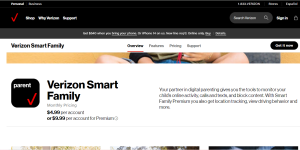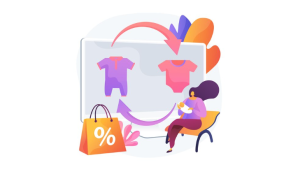How To Add WhatsApp Icon to Home Screen? Throughout history, WhatsApp has become an indispensable tool for connecting friends, family, and colleagues.
With its growing popularity, we have developed a desire for more convenient access to our conversations as our reliance on this versatile messaging platform grows.
This article is going to explain to you how to streamline your WhatsApp experience by creating a convenient shortcut on your device’s home screen. # Add WhatsApp Icon to Home Screen
If you’re wondering how to streamline your WhatsApp experience, then you’re in the right place. Throughout this blog post, we will show you how to add WhatsApp to your home screen in a very simple yet impactful way.
Find out how easy it is to get instant access to your daily communication as well as how it adds efficiency to your daily routine. Let’s discover how we can make WhatsApp even more user friendly and accessible for all.
If you want WhatsApp to be added to your Android device’s home screen, swipe up to open the application screen. Scroll down to the bottom of the application screen.
The WhatsApp icon can be dragged from the application screen to the home screen by pressing and holding it, then dragging it away from the application screen. # Add WhatsApp Icon to Home Screen
How To Add WhatsApp Icon to Home Screen?
On an Android device, you can add the WhatsApp icon to your home screen by following the steps below:
- Open the application screen by swiping up from the home screen.
- To find WhatsApp, scroll down the application screen.
- Grab the WhatsApp icon and hold it. # Add WhatsApp Icon to Home Screen
- Place the WhatsApp icon on the home screen while holding the app icon.
You can add the WhatsApp icon to your iPhone’s home screen using the following steps:
- You will see the App Library at the top of the list of apps installed on your iPhone after you swipe left multiple times.
- Open the Social folder by tapping on the four app icons in the folder if you don’t see the WhatsApp icon.
- Place the WhatsApp app icon on the iPhone’s home screen by holding and dragging it upwards.
Why has WhatsApp disappeared from my Android phone?
There could be several reasons why WhatsApp disappeared from your Android phone. Here are some common causes and possible solutions:
App Uninstalled:
- There’s a possibility that the WhatsApp app was unintentionally uninstalled. Check the app drawer to see if the WhatsApp icon is there. If it’s not, you might need to reinstall it from the Google Play Store.
App Hidden or Disabled:
- On Android devices, apps can sometimes be hidden or disabled. In your device’s settings, navigate to “Apps” or “Application Manager,” and check if WhatsApp is listed. If it is disabled, enable it. If it is hidden, unhide it.
Update Issues:
- There may be a compatibility issue with WhatsApp if you recently updated your device, so uninstall the app and reinstall it from the Google Play Store to ensure you have the latest version. # Why has WhatsApp disappeared from my Android phone
Storage Issues:
- A low amount of storage on your device may cause apps to malfunction. Check your device’s storage settings and free up space if necessary.
App Crashes:
- You might notice WhatsApp disappearing from your phone’s home screen or app drawer if it crashes consistently. Uninstall the app, restart your phone, and then reinstall it to see if it works.
Restrictions or Permissions:
- Ensure that WhatsApp can appear on your home screen without restriction. Check the settings of your device for app permissions and restrictions.
Malware or Security Apps:
- There is a possibility that malware or certain security applications may interfere with the visibility of WhatsApp. Run a malware scan on your device and make sure that no security applications are blocking the app. # Why has WhatsApp disappeared from my Android phone
Multiple User Profiles:
- On some Android devices, you can create multiple user profiles. In this case, you need to make sure that you are logged in to the correct profile where WhatsApp is installed.
Operating System Issues:
- Ensure your device is running a version of Android that is compatible with the WhatsApp version you have installed on it. If you have recently updated your Android operating system, you may have compatibility issues.
For more specific advice regarding your device model and Android version, please contact WhatsApp support or check out the community forums if none of the above solutions work.

It is always advisable to make sure that you have a backup of your WhatsApp data before making any significant changes in order to prevent data loss. # Why has WhatsApp disappeared from my Android phone
How To Add WhatsApp Icon to Home Screen?
This section will show you how to add the WhatsApp icon to the home screen on Android and iOS based on your device type.
In this section, we will show you how to add the WhatsApp icon to the home screen depending on your device type. # Add WhatsApp Icon to Home Screen
How To Add WhatsApp Icon to Home Screen on Android?
On your Android device, you can add the WhatsApp icon to your home screen by following the steps below.
- To open the application screen from the home screen, swipe up from the bottom of the screen.
- To locate WhatsApp, scroll down to the bottom of the application screen.
- In order to open the WhatsApp app, press and hold the icon.
- Put the WhatsApp icon on the home screen by holding the icon on the app screen and dragging it away from the app screen.
How To Add WhatsApp Icon to Home screen on iOS?
In most cases, when you download a new app onto your iOS device, it will automatically be added to the home screen. However, this usually does not happen, or it may have been removed from the home screen.
In such cases, you can add WhatsApp to the home screen by following these instructions. # Add WhatsApp Icon to Home Screen
- At the top of the page, scroll to the “App Library” window.
- Tap and hold the WhatsApp icon to reveal the drop-down menu.
- If the app is not already on your home screen, select the “Add app to home screen” option and it should be automatically added.
How To Create a WhatsApp Chat Shortcut?
In the event that you frequently communicate with one person on WhatsApp, you can pin the conversation in-app or create a shortcut for it.
To create a WhatsApp chat shortcut, follow the steps below. This way, you won’t have to launch the WhatsApp app every time you want to text the person.
- WhatsApp should be launched.
- Select the chat you wish to shortcut.
- Hold the conversation by pressing and holding.
- Click on the three vertical dots in the pop-up menu.
- Add a chat shortcut by selecting “Add chat shortcut.”
- A prompt will appear asking you to “Add to home screen” or “Allow”. Click “Add” or “Allow.”.
How To Add WhatsApp Icon to a Windows Taskbar?
This article explains how you can add WhatsApp to your Windows desktop taskbar to make it more convenient for people without phones or who would like to avoid looking at their phones during office hours.
- You can search the page by clicking the Search bar at the bottom.
- Search for “WhatsApp” assuming you already have WhatsApp downloaded.
- Select WhatsApp from the drop-down menu by right-clicking on it.
- “Pin to Taskbar” should be selected.
How To Add WhatsApp Icon to a Mac Taskbar?
Here is how to add the WhatsApp icon to the home screen dock area of your Mac computer. You can link your WhatsApp account to your Mac. Alternatively, you can open a separate account just for your Mac.
- To access the Finder, click on it.
- It is only possible to proceed to this step if WhatsApp has already been downloaded onto your computer.
- To reveal additional options, long press the WhatsApp icon.
- To keep it in the dock, click “Options.”
How To Send Bulk WhatsApp Message From Excel?
Conclusion
It is a small but impactful tweak to add WhatsApp to your home screen that will transform your digital communication experience. Instant access, coupled with its efficiency, makes this an important enhancement to your daily interactions.
With the changing landscape of mobile communication, it becomes increasingly important to optimize our favorite apps’ accessibility.
Following the steps outlined in this guide will allow you to make your WhatsApp experience more streamlined and user-friendly.
Your home screen will now be adorned with the WhatsApp icon, so you can embrace the simplicity of direct access and empower your digital conversations.