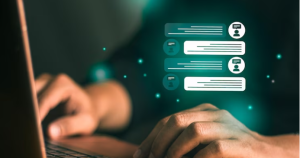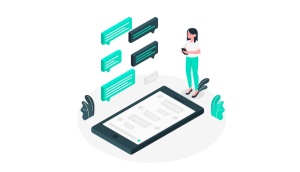How do I send a GIF on WhatsApp? There is no doubt that in today’s ever-evolving world of communication, one’s communication goes beyond mere words.
In response to the dynamic nature of conversation, social messaging platforms like WhatsApp have enhanced user interaction by incorporating multimedia features.
In the world of digital communication, the GIF, a short animated loop that conveys a lot of humor, emotion, or flair, is one such expressive gem. For those new to the world of sharing GIFs on WhatsApp, the process might seem a bit difficult. # How do I send a GIF on WhatsApp?
The art of sending a GIF on WhatsApp can seem daunting, but be no fear as we embark on a journey to demystify the technique. You will learn how to unleash your creativity as well as add a dash of vibrancy to your chats as we guide you through the process of sharing these animated wonders.
With GIFs, users are able to communicate with their friends, their family, and their co-workers in an entertaining way by using animated images as a way of conveying their thoughts, emotions, or current mood.
WhatsApp facilitates the seamless exchange of GIFs, boasting an extensive library within it for users to explore. In order to enhance the overall messaging experience, users are able to edit a GIF similar to a static picture by adding captions. # How do I send a GIF on WhatsApp?
How do I send a GIF on WhatsApp?
Here’s how you can send a GIFs on WhatsApp to someone using these instructions:
- Go to WhatsApp and open it.
- Chat with another individual or with a group of people.
- If you tap Emoji, you will see GIFs appear.
- To find a GIF that matches your search criteria, tap Search.
- Sending a GIF is as simple as tapping on it.
- Then tap the Send button.
As well as creating and sending your own GIFs in WhatsApp, you can also send short videos as looping GIFs. A short video (less than six seconds long) can be sent as a looping GIF as follows:
- I would recommend that you open up a chat with the person to whom you would like to send the GIF.
- The gallery will appear when you tap it.
- Select a video that is less than six seconds long and then tap GIF in the top right hand corner of the screen.
- If you choose a longer video, you should first adjust the length using the slider, then tap GIF if you would like the video to be a GIF.
- Press the Send button to send the message.
Let me know if you have any other questions and I will be more than happy to answer them. Thanks! # send a GIFs on WhatsApp
How do I save GIFs on WhatsApp?
Yes, of course, here are the steps you need to follow in order to upload your GIF to WhatsApp:
- Go to the WhatsApp chat where the GIF was sent.
- GIFs can be tapped and held.
- The Star icon can be tapped.
Whenever you search for a GIF in WhatsApp, the GIF will be shown in the Starred tab. This lets you easily access and reuse your favorite GIFs. If you have any questions, feel free to contact me. # GIFs on WhatsApp
Can I send a GIF to someone who doesn’t have WhatsApp installed?
It is possible to send a GIF to someone who does not have WhatsApp installed, but you will need to use a different method or platform.
Here are a few suggestions:
Email:
GIFs can be attached to emails and sent to recipients.
Other Messaging Apps:
GIFs can also be sent through other messaging apps like Facebook Messenger, Instagram, and Discord.
SwiftGift:
With this service, you can send gifts even if you don’t know the recipient’s address. After checkout, SwiftGift provides a URL link to your gift (a “Magic Link”).
You can share the link with your recipient (via WhatsApp, Text, Facebook Messenger, etc.). Your gift is viewed by the recipient, who provides the delivery address when they click on the link.
Giphy:
If you find a GIF you like from Giphy, click “share” to transfer it to your computer. From there, click “send” and select an app from the list, such as WhatsApp.
You will need to install the appropriate app or platform so that the recipient can view the GIF. If you have any other questions, please let me know!

Can I send a live photo as a GIF on WhatsApp?
In WhatsApp, you can send a Live Photo as a GIF. The steps are as follows:
From inside WhatsApp:
- Download WhatsApp to your iPhone and launch it.
- To share Live Photos, tap any chat.
- You can bring up the attachment menu by tapping the plus (+) button in the bottom-left corner.
- To select your Live Photo, tap on ‘Photo & Video Library’.
- To bring the contextual menu, tap and hold on the Live Photo you want to share.
- The GIF option can be selected by tapping on it.
- In the bottom-right corner, tap the send button to send the Live Photo as a GIF. Trim the GIF using the handlebar at the top.
Here are the photos from the Photos app:
- On your iPhone, open the Photos app.
- To share a Live Photo, find it and tap on it.
- To open the drop-down menu, tap the drop-down arrow in the top-left corner of the photo.
- A looping GIF can be made by selecting the Loop option, or a boomerang-like looping GIF can be created by selecting the Bounce option.
- Click on the Share button at the bottom-left corner of the screen after making your selection.
Whenever you choose to share a Live Photo as a GIF, you will lose any audio recorded during the capture. Let me know if you have any further questions!
How do I create my own GIF on WhatsApp?
The following instructions will help you make your own WhatsApp GIF:
Method 1: iPhone & iPad
- Your WhatsApp Chats list will display a list of chats you have. # How do I create my own GIF on WhatsApp?
- You can open your attachment options by tapping the + at the bottom-left of the screen.
- Open your phone’s or tablet’s camera roll by selecting ‘Photo & Video Library’ from the pop-up menu.
- Open WhatsApp’s video editor by selecting the video you wish to convert into a GIF.
- Using the timeline at the top of your video, trim your GIF to 6 seconds or shorter if your video is over 6 seconds.
- In the upper left corner, you’ll see ‘GIF’ next to the video camera. When you tap that, the camera icon will change to a “GIF” icon.
- You can find the Send button in the lower-right corner of your screen. It appears as a white paper plane on a blue button.
Method 2: Android
- In the list of WhatsApp chats, tap a conversation.
- Choose a GIF you want to share from your gallery by tapping the attachment icon on the chat box.
- You can now edit the video by trimming, adding texts, and adding emojis.
Let me know if you have any other questions! GIFs can only be 6 seconds long. If your video is longer than that, you can trim it in WhatsApp. # How do I create my own GIF on WhatsApp?
How do I delete a GIF from my WhatsApp account?
You can delete a GIF from your WhatsApp account by following these steps:
- You will need to open the WhatsApp app.
- The GIF can be found in the chat you selected.
- To delete a GIF, long press it.
- Click “Delete” from the list of options that appears above.
- The deletion has been confirmed.
You will only be deleting the GIF from your device. If the GIF has already been sent, the recipient will not have it deleted from their device. If you have any other questions, feel free to contact me!
How To Send Fireworks on WhatsApp?
Conclusion
In a world where communication transcends traditional boundaries, the ability to convey emotions through multimedia has become an essential aspect of messaging.
Users can use GIFs to add humor, sentiment, and individuality to their WhatsApp conversations through WhatsApp’s integration of GIFs. Using the built-in library, importing external GIFs and even creating your own GIFs is both easy and enjoyable.
Take advantage of the exciting world of animated graphics with GIFs on WhatsApp the next time you need to convey more than words can.
You’ll be able to add a new dimension to your digital dialogue with just a few taps and clicks, allowing every interaction to be memorable and visually appealing. Cheers to GIFs, the little wonders that add a splash of animation to the tapestry of our conversations!