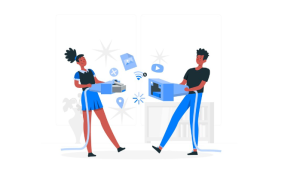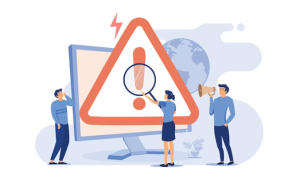How to Fix Fios WI-FI Not working? It is no longer a luxury to have a reliable Wi-Fi connection in our digitally connected world, it is a necessity.
When that connection fails, it can affect our work, entertainment, and communication, and disrupt our work, entertainment, and communication.
If you’re a Verizon Fios subscriber and are finding yourself frustrated with a Wi-Fi network that’s not performing as it should, you’re not alone. # Fios WI-FI Not working
There are many users who experience difficulties with their Fios Wi-Fi network from time to time. Good news is, however, that there are several troubleshooting steps you can take to ensure that your Fios Wi-Fi is again up and running smoothly as soon as possible.
What type of Wi-Fi is Fios?
Fiber-optic services, also known as Fios, are delivered directly to your home through the power of fiber optic connections, utilizing a passive optical network (PON). It provides cutting-edge TV, internet, and digital phone services. In addition to providing high-capacity internet, TV, and phone signals for Fios customers, fiber-optic cables transmit data more efficiently than copper cables.
The Fios Router provided by Verizon supports the fastest Wi-Fi speeds available (802.11ax) and also includes Self Organizing Network (SON) functionality. It is a smart and efficient Wi-Fi system that incorporates features such as Band Steering and Access Point to ensure a seamless, efficient Wi-Fi experience for all your devices. So, if you are a Fios subscriber, then you are benefitting from cutting-edge technology that keeps you connected to the Internet seamlessly.
Verizon FiOS Wi-Fi Connected But No Internet
There are a few possible reasons as to why you didn’t have internet access when you connected your Verizon FiOS Wi-Fi. # Verizon FiOS Wi-Fi Connected But No Internet
Here are some steps you can take to troubleshoot the issue:
- Incorrect IP Address: It is possible that your computer has an incorrect internet protocol address (IP address). Check your network settings and ensure they are configured correctly.
- Security Software: It is possible for security software to block internet access at times. Make sure that your security settings aren’t interfering with connectivity.
- Outdated Wireless Drivers: It is very important that you keep your wireless drivers up to date at all times. Outdated drivers can cause connectivity issues.
- Incorrect DNS Settings: If your DNS server settings are incorrect, then you will not be able to connect to the internet. Double-check your DNS configuration.
- Corrupted DNS Cache: When the DNS cache becomes corrupted, connectivity to the internet can be disrupted. Clear your DNS cache if needed.
- Router Malfunction: If you are experiencing a problem with your Verizon gateway router, you may need to replace it. Restart it or reset it to factory settings.
- Network Card Compatibility: Make sure that the network card you are using is compatible with the router that you are using. Incompatible hardware can cause issues.
If the problem persists, you may need to contact Verizon’s customer support for personalized assistance. Please note that the above solution is a general troubleshooting guide, and specific solutions may vary based on your situation. # Verizon FiOS Wi-Fi Connected But No Internet
How to Fix Fios WI-FI Not working?
There is a need to approach the issue of a non-functioning FiOS Wi-Fi in a methodical manner in order to resolve the issue. Depending on the exact issue you are experiencing, the solution will vary, but this is an in-depth guide to troubleshooting and potentially resolving FiOS Wi-Fi connectivity issues.
Whether the main answer provided in the response will resolve your issue depends on whether you are able to accurately diagnose the problem.
There is a high probability, however, that following these steps will result in a resolution as there are many commonalities between these issues and solutions. # How to Fix Fios WI-FI Not working?
Step 1: Check FiOS Router Status
Inspect the Router:
Ensure that all the necessary lights on your FiOS router are on or blinking. When none of the necessary lights are on or blinking, the router is likely having a problem or isn’t connected to Verizon’s network.
If there is any red light or no lights at all, you have likely encountered a problem.
Restart the Router:
There are many temporary issues that can be resolved by unplugging your router from its power source, waiting for about 30 seconds to a minute, and then plugging it back in.
This can resolve many temporary issues by re-establishing your connection.
Step 2: Verify Service Outage
Check for Outages:
There can be times when the problem doesn’t lie with you. You can check on Verizon’s official website or use their mobile app to find out if there has been a report of a service outage in your area. # How to Fix Fios WI-FI Not working?
Step 3: Inspect Wi-Fi Connections
Wi-Fi Network Visibility:
If you have previously connected your device to a neighbor’s network, a device might attempt to connect to the neighbor’s network if it has previously been connected to the same network.
Distance and Obstacles:
You may experience a decrease in the strength of your Wi-Fi signal when it travels through obstacles such as walls and at a distance away from your router.
If possible, try moving closer to your router or removing obstacles from your path.

Step 4: Network Settings
Forget Network:
In the network settings of your device, you have the option to forget your Wi-Fi network, so you must do the same on your device, and then you need to re-connect by entering your Wi-Fi password.
Check for IP Conflicts:
If there are IP address conflicts within your network, you need to make sure that there are no conflicts.
Most routers are configured to assign IP addresses automatically, however manual assignment of IP addresses can sometimes cause conflicts to occur as well.
Step 5: Update Router Firmware
Firmware Updates:
In order to resolve known issues and enhance performance of your router, you should check if there are any firmware updates available.
Updating the firmware can be done through the router’s admin page or Verizon’s official support site. #
How to Fix Fios WI-FI Not working?
Step 6: Factory Reset
Last Resort:
This will erase all the settings, including custom configurations and passwords, on your router and will return it to its original state when you first received it. If none of the above steps work, you may want to consider performing a factory reset on your router.
It is important to follow these steps diligently in order to resolve most connectivity problems related to FiOS Wi-Fi not working as they cover a wide range of common issues and solutions.
However, for unique or more complex issues, direct support from Verizon FiOS customer service may be required.
Fixing Verizon FIOS WiFi connected but no internet Problem
It doesn’t matter whether you have Verizon FIOS internet drops frequently, or you really do not seem to be able to establish a strong connection, here is the guide that you can follow in order to be able to resolve that particular problem.
>> Check for Any Outages
To determine whether Verizon FIOS is under maintenance, you should check.
It is common for service providers to place their servers under system maintenance periodically for updates, or for regular maintenance.
There are also instances where the services may have had to be temporarily halted due to issues that were discovered. Check the device overview page of the My Verizon app to see if there is an outage currently.
In addition, you can contact Verizon representatives through the website’s chat feature.
Outages cannot be prevented, so you must wait for them to be resolved.
>> Restarting the Router
There are a number of ways in which you can perform a restart or a power cycle on the router to resolve this issue.
There is however an easier way to do this. Simply unplug the power cord from the back of the router for about 15 or 20 seconds, then plug it back in again.
Alternatively, you can unplug your router for the same period of time by unplugging it from the wall outlet. By following these steps, you will be able to get rid of the problem where your Verizon FIOS WiFi connected can’t connect to the internet.
It doesn’t matter if it’s an issue with one device or if it’s an issue with the network – this step-by-step process will be able to resolve it! # Fixing Verizon FIOS WiFi connected but no internet Problem
>> Performing a DNS Flush
In the absence of a perfect technology, it is possible for the DNS to need to be refreshed from time to time.
If you want to flush your DNS on your Mac or laptop, then follow these steps to perform a DNS flush:
1. Type in Command Prompt on your search bar (Terminal for Mac)
2. For Windows, type in:
- Ipconfig/flushdns > hit [ENTER]
- Ipconig/release > hit [ENTER]
- Ipconfig/renew > hit [ENTER]
3. For Mac, type in:
- HUP mDNSResponder > hit [ENTER]
- Type in the admin password of the account
- Hit [RETURN] or [ENTER]
In that case, you will have to wait a few seconds for your connection to be re-established – it could take up to 10 seconds for this to happen.
How to Fix Verizon Fios Battery Beeping?
>> Resetting the Router
It is a common recommendation among many experts that the router needs to be reset if all processes fail.
Since it is not necessary to reset it, we have not included it in this guide because we do not think it is necessary to do so.
The system can be reset if you feel the need to do so, but it doesn’t take much effort to do so.
In order to reset your router, all you need to do is locate the reset button at the back of the device. It will usually have a label that says Reset on it.
Using a thin, pointy object, you should press and hold the reset button for 15 seconds, wait for it to reactivate, then release it. Press and hold the reset button for 15 seconds, and then release it once it has done so. # Fixing Verizon FIOS WiFi connected but no internet Problem
>> Determining the Status Color
There are many things you can learn from the status lights on your Verizon FIOS router that can tell you what is happening.
There is something wrong with your Verizon FIOS internet if it isn’t working and you have a red light on, and that means something is wrong with your device.
If you still need further help with understanding the meaning of your router’s status colors, here are the explanations:
- Solid Green: The network is connected and the internet is working
- Flashing Green: Internet connection is being attempted
- Flashing Red: Re-establishing the network connection
- Solid Red: There’s a problem with the device or the router
- No Light: The router is not receiving power or has been turned off
It would also be prudent to check if all cables have been properly inserted and attached at this point.
I would recommend that you disconnect and reconnect the wires and cables that are connected to the router so that the issue can be resolved. # Fixing Verizon FIOS WiFi connected but no internet Problem
Can You Use Verizon Family Locator Without Them Knowing?
Conclusion
When the Wi-Fi connection fails, it can be a major source of frustration, particularly in our increasingly interconnected world, where so much of what we do depends on the internet.
You should, however, be well equipped to handle any problems that may arise with your Verizon Fios Wi-Fi if you follow the troubleshooting tips and solutions outlined in this blog post.
It is important to remember that the key to resolving WiFi issues is usually patience and persistence. It is usually possible to identify and fix a problem by systematically diagnosing the issue and trying different solutions.
If you are unable to resolve the issue, you can always contact Verizon’s customer service for help.