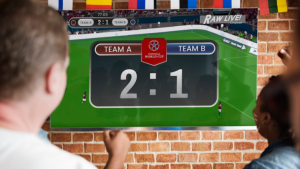How to fix Roku Tv Green Screen? With the advent of smart entertainment, Roku TVs have become a staple in countless households, offering a way to access a world of streaming entertainment.
As with all technologies, the Roku TV might encounter occasional glitches, and the dreaded green screen might be one of the frustrating issues that Roku TV users may encounter. Your TV can suddenly appear green, causing you to have to stop watching your show.
This guide will explore the common reasons why Roku TV’s have a green screen problem and provide you with practical solutions to help you resolve the issue so that you can restore your enjoyment of your entertainment content.
Let’s take a look at the troubleshooting steps that we recommend so you can get your entertainment back in color. # Roku Tv Green Screen
In the case of a Roku TV that is experiencing a green screen, there are some things that you can do to get it working again. Powering cycling your device is one of the most common fixes for this problem.
When you do this, you will clear any cached data on your device, as well as update the software on your device. In case that doesn’t work, contact Roku customer support, and they will be able to assist you with troubleshooting your issue for you.
If the software on your Roku TV is outdated or if your device has the quick start feature enabled, it could also cause this problem. Also, if the device has an issue with its hardware, the device’s software may also have a problem.
The problem may also be caused by an HDMI cable that is too long or damaged. If your TV has more than one HDMI cable attached, try unplugging one of them. # Roku Tv Green Screen
Why is My Roku TV Screen Looking Green?
In the event that you notice your Roku TV’s screen turning green, there are several possible causes that can cause this. There are several reasons that can cause this, including the cable you use, faulty picture settings, or a hardware issue. To prevent the TV from going green again, it is essential to troubleshoot the problem in order to resolve it.
Rebooting your TV is one of the possible solutions to this problem. In order to do this, you will need to press the small reset button that is located right next to the power button.
After the TV has rebooted, you should be able to watch videos again. If not, you may want to contact the manufacturer of the TV. They should be able to assist you in solving the problem for you.
This might also be a result of the HDMI cable not working properly. You may be experiencing a green screen due to a weak signal. In order to fix this issue, you can purchase a signal amplifier or change the cable.
Also, it may be possible that your Roku’s HDMI port has malfunctioned. If this is the case, you can reach out to Roku support and they will be able to assist you in finding a solution for you.
How to fix Roku Tv Green Screen?
In order to troubleshoot and resolve the issue with the Green screen appearing when you try to access an application on your Roku television, follow the steps below in order to resolve the problem.
Power Cycle The Roku TV
It is important that you restart your Roku TV if you are experiencing an issue with the Roku screen. This is true both for Roku TVs as well for TCL Roku 4K TVs.
In order to restore the power to your Roku TV, you will need to complete such an action.
- Let your television sit unplugged for at least one minute.
- Once it is connected, turn on the power after one minute.
- Open the YouTube app on your Roku TV once your TV is turned on to see if there is a problem.
It is recommended that you try this method first, because you must restart your TV or device after any software update to make sure the update is properly applied.
Check HDMI cables
Check all the wires connecting your Roku TV to be sure they are tight and secure. This includes HDMI cables, power cables, and even audio cables. Unplug unnecessary HDMI cables if you have HDMI splitters.
Roku green screen issues are extremely likely caused by faulty HDMI cables connecting your Roku TV to a multimedia device. Check to see if replacing your HDMI cable will fix the issue.
If your green screen problem persists after trying several different HDMI cables, try connecting the HDMI cords to a different HDMI port on your TV, as the HDMI port you are currently using might be to blame.
Checking Roku TV HDMI Settings
Step 1: Go to the Roku TV settings page.
Step 2: Scroll down and select TV inputs.
Step 3: Select HDMI mode once you have chosen HDMI.
Step 4: Try HDMI 1.4 or 2.0 now and see if the issue is resolved.
When fixing green screen problems, you can determine which HDMI 1.4 or 2.0 is best for you based on your particular needs.
Change screen resolution
There are a few issues that can also be resolved by adjusting the screen resolution incorrectly, including a green screen when playing videos.
In order to obtain the best resolution possible on your TV, your Roku device communicates automatically with your TV (a process called handshake).
There are times when the software fails to read the display properties correctly, resulting in incorrect resolution settings.
There is an easy fix for this problem.
Change the display resolution in the settings so that it matches your screen’s native resolution. See the short video below for instructions.
For some reason, a 4K compatible screen won’t always work with a 4K source.
If the green screen issue persists, try switching to 1080p even if your screen is 4K compatible.

Flush Roku cache
The issue might still persist even after doing all the steps above, in which case a cache clearing and restart of the application would be able to fix it.
Using the following keys, you will be able to clear your Roku’s cache and restart it. Your Roku will walk you through a series of screens, and once it’s finished, it will restart automatically.
- Once you have pressed the Home button five times, let go.
- Choose Up from the menu.
- 2 times press the Rewind button.
- Using the Fast Forward button, repeat the process twice.
When your Roku restarts, check if you are able to see a normal video now that it has restarted.
The majority of problems should now be able to be resolved with one or more of the troubleshooting steps that are listed above.
The last resort if you are still experiencing green screen problems is to factory reset your device or TV in order to solve the problem.
Factory Reset The Roku TV
Having trouble viewing green content on your Roku TV? You may want to try a factory reset on your Roku television, if none of the above solutions work.
If you’re experiencing green content on your Roku TV, you may want to try factory resetting your device. However, you’ll need to follow these instructions in order to perform a factory reset.
- Roku’s home screen is accessed by pressing the “Home” button on your remote.
- Click on Roku in the drop-down menu.
- Once you have scrolled down the page, click System in the drop-down menu.
- Click on Advanced System Settings.
- Make sure that the Factory Reset option is selected.
- Reset the factory settings by entering a password.
Your Roku TV will need to be restarted after a factory reset, so you will have to re-enter all of your user data. Any externally downloaded applications may also need to be downloaded again.
Contact Customer Service
In the event that you continue to experience the Green Screen issue in spite of attempting to troubleshoot your TV using all of the methods listed above, please contact the customer support team at Roku for assistance.
In that case, you should get in touch with the customer service department directly.
Roku has excellent customer service, so there is a good chance they will be able to provide you with assistance in resolving this issue as soon as possible.
Switch between live tv and Roku streaming app
If restarting the power didn’t clear the green screen on your TCL Roku TV. You can then try switching between your local TV channels and your Roku streaming app to resolve this issue.
If you’re experiencing a green screen while streaming on YouTube TV, Hulu, or any other Roku TV app, try switching to a local or live TV for a short period of time, and then returning to your YouTube or any other Roku TV app again.
In doing so, you will not have to deal with a green screen when streaming online content on Roku. In case the problem persists, you can also try the alternatives listed below if the problem persists.
How to Unlock Hotel TV Samsung?
Conclusion
Roku TV offers a variety of streaming content that makes it a delightful experience to navigate through the vibrant world of streaming content until unexpected problems like the green screen glitch arise.
The end of our guide to fixing Roku TV green screen issues hopes that the solutions we provided have enabled you to troubleshoot and resolve this frustrating issue.
The steps outlined here are designed to help you resolve any issues, such as simple cable connections, display settings glitches, or software hiccups, in a seamless manner.
If you continue to encounter problems with Roku, it is important that you stay persistent and patient, as you explore these troubleshooting methods.
In the event that the problem persists, you may need to contact Roku customer support or consult with a technical expert. You can once again enjoy the vibrant colors of your favorite shows and movies in your living space thanks to your Roku TV.