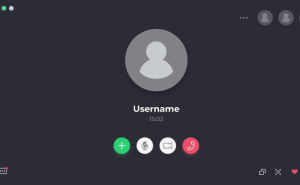How To Change WhatsApp Chat Color? With billions of users, WhatsApp is the world’s most popular and widely used messaging app. In recent years, WhatsApp has evolved, adding new features to its user interface.
The ability to change the color of your chats is one of the features of WhatsApp that allows you to personalize your chats. By utilizing this easy-to-use feature, you can add a touch of creativity to your discussions by expressing yourself through colorful choices, which can make your conversations feel more alive and dynamic.
In this blog, we’re going to show you how to change WhatsApp chat colors step-by-step so that you can transform your messaging experience and add some flair to your daily conversations.
If you’re looking to distinguish between conversations, set a specific mood, or just add a personal touch to your WhatsApp chat, we’ll show you how to alter your WhatsApp chat colors. # Change WhatsApp Chat Color
Which app do you need to change font color on WhatsApp?
Several third-party apps exist that can help you achieve this, such as ‘Color Texting Messenger’, ‘Cool Fonts For WhatsApp And Text’, or ‘WhatsBlue Text’.
These apps are usually free, but advertisements may appear.
The ‘WhatsBlue Text’ app, for instance, has a ‘Fancy Text’ option, which lets you type a message that will be displayed in different formats, including blue text.
Once you have chosen the style or color, the app presents you with a variety of options for how to use it, one of which is ‘WhatsApp’. Clicking here, you can then send the message to a contact via the messaging app.
How To Change WhatsApp Chat Bubble Color?
You can change WhatsApp chat bubble color by using a different background. Here’s how.
Under Settings > Chat Settings > Chat Bubble Style, you can customize the color of your chat bubbles in WhatsApp. Whenever your phone is in dark mode, your chat bubbles will change from green to dark green.
Several third-party apps enable you to manually change the color of text bubbles. # WhatsApp Chat Bubble Color
More information can be found in the following step-by-step guide:
- You can now launch WhatsApp.
- To access the three dots, tap the top right corner of the screen.
- Select Settings from the drop-down menu.
- To access Chats, go to Chats and select it.
- A variety of styles can be used to view chat bubbles.
- Make your chat bubbles stand out by selecting a color.
Can I Change WhatsApp Chat Color?
WhatsApp lets you change the color of the chat background without a doubt. You can, however, change the color of the chat bubbles themselves. # Can I Change WhatsApp Chat Color
However, you can change the color of the chat background to any color or image you want. Here are some tips for changing your WhatsApp chat background color:
- Open WhatsApp and select the chat whose background you want to change.
- Tap the name of the chat at the top of the screen.
- “Wallpaper & Sound” can be found in the menu.
- If you prefer, you can set your gallery photo as your wallpaper.
- If the image is too bright or too dark, you may need to adjust them.
- Once you tap “Set”, the new wallpaper will be applied.
Using dark mode, your chat bubbles will automatically switch from light green to dark green. This feature cannot be customized. # Can I Change WhatsApp Chat Color
How To Change WhatsApp Chat Color?
There is no way to change the color of WhatsApp chats, since they are always set to green by default. In order to modify the look of your WhatsApp chat, you have a number of options.
For the following options, which WhatsApp does not officially support, you may need to use third-party apps.
You may also want to consider the following options depending on your device and operating system:
WhatsApp Mods:
The term “WhatsApp mod” refers to modified versions of WhatsApp created by third-party developers. Additionally, there is the option to customize the chat colors, which is one of their additional customization features.
GBWhatsApp, YoWhatsApp, and WhatsApp Plus are some of the WhatsApp Mods you can use on your phone.
The only thing to keep in mind if you want to use modified versions of WhatsApp is that they might violate WhatsApp’s terms of service and might not be as secure or reliable as WhatsApp’s official app.
You should use third-party apps and modifications with caution, and you should download them from a reliable source.

Themes and Skins:
Some custom ROMs and Android device manufacturers offer theme options that allow you to customize the overall appearance and feel of your device, as well as the appearance and feel of installed apps, like WhatsApp.
You may be able to customize your device with themes or skins, and you may be able to change the color scheme.
A modified WhatsApp application could potentially lead to data loss or security breaches, as it will not be officially supported by WhatsApp.
WhatsApp Chat Background Color
The next step would be to change WhatsApp’s background color after learning how to change the color of a chat bubble.
Changing the background color in WhatsApp is quite easy, in contrast to changing the bubble colors. A variety of options are available. If you prefer, you can also upload your own background.
If you prefer a different color, simply follow the same instructions to change your iPhone or Android phone’s background. # WhatsApp Chat Background Color
The appearance is as follows:
- Download WhatsApp and open it on your phone.
- To change the chat wallpaper, go to Settings > Chats > Chat Wallpaper.
- The “Choose a New Wallpaper” button allows you to select a new wallpaper.
- If you want to see a solid color, select solid colors; if you want to see an image, select dark colors or bright colors.
- By clicking the “Set” button, you can change the background color!
How To Change WhatsApp Chat Background Color?
In addition to having different WhatsApp backgrounds for different users, you have the freedom to customize them. # WhatsApp Chat Background Color
Chat bubble colors can be customized by selecting different colors, WhatsApp backgrounds, or gallery images. If you know how to do this, it shouldn’t take you much time.
The following steps must be followed in order to proceed:
- Your smartphone should open WhatsApp.
- By selecting a chat, you can start chatting.
- At the top right of the screen, there are three dots.
- In the menu, there is an option called ‘Wallpaper’.
- From ‘My Photos,’ you can select a photo or choose a color from ‘Bright,’ ‘Dark,’ or ‘Solid Colors.’
- Choose the wallpaper you like after selecting a category.
- Click on the ‘Set wallpaper’ button at the bottom of the screen.
How to Change WhatsApp Chat Bubble Color?
After briefly discussing this feature’s limitations, let’s discuss changing WhatsApp chat bubble colors.
On iPhone
It is as simple as turning on dark mode in your chat application on iOS or Android to change the bubble color.
Your chat color will change from light green to dark green as soon as you turn on dark mode in your chat application.
- In order to reveal the Control Center on your screen, swipe down from the upper right hand corner of your screen.
- You can adjust the brightness of the screen by holding down the slider.
- Tap the button on the right side of the screen to switch to Dark Mode.
On Android:
The best way to change the color of your chat bubbles to dark green instead of light green is to place your phone in dark mode. This will automatically change the color of the bubbles and the background of your chat bubbles to dark green.
- On the WhatsApp settings page, you will find a number of options.
- If you go to Chats, you will be able to select a theme.
- To enable the “Dark” setting, toggle the switch to the on position.
There, that’s it, you’ve changed the colors of your chat bubble and it’s ready to go.
How do you change the color of your WhatsApp status?
To change the WhatsApp status’ color, you can use a third-party app like ‘WhatsBlue Text’. The same steps must be followed to make the change.
If you click on the ‘WhatsApp’ option instead of selecting a contact, you would need to select ‘My Status’ instead of selecting a contact when clicking ‘WhatsApp’.
Once you’ve changed the background color of your WhatsApp status to the color you want, all you have to do is click the ‘Send’ button once you’re satisfied with the way it looks.
Where Are WhatsApp Images and Files Stored on PC?
Conclusion
With WhatsApp chat color changes, users will be able to personalize their messaging experience in a way that they will love. They are a simple yet powerful feature that can be used by anyone.
In this feature, you can alter the chat colors or set a unique tone for each conversation within the app to express yourself creatively within it.
The purpose of this guide is to teach you how to customize your chat colors in order to add a touch of vibrancy and personal flair to your chats.
In addition to providing an organized and distinct way of navigating through multiple chats, it also adds a touch of fun and creativity to the otherwise mundane task of messaging by not only making it visually appealing, but also making it much more enjoyable to do so.