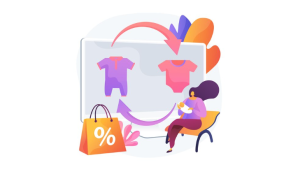How To Fix PLDT Router LOS Blinking Red? Our daily lives have become increasingly dependent on internet access due to modern connectivity. The problem arises when our routers malfunction, such as when PLDT routers blink red when they go out of range.
The problem, however, is that this seemingly simple indicator often hints at a much more complex underlying problem that disrupts our online activity.
This article explains the causes, symptoms, and effective troubleshooting steps for resolving red LOS lights on PLDT routers for smoother, uninterrupted internet performance. # PLDT Router LOS Blinking Red
PLDT Router
Telecommunications and digital services are provided by PLDT in the Philippines. As one of the country’s largest and most prominent telecommunications companies, PLDT offers fixed-line, mobile, and internet services to millions of customers.
They offer a wide range of other services, in addition to fixed-line, mobile, and internet services.
A router is an essential piece of equipment to access the internet and set up wireless and wired connections within a business, in addition to creating local networks. # PLDT Router LOS Blinking Red
PLDT offers a range of routers for home and business users.
You can connect to the internet at top speeds with these routers, which support both DSL and fiber optic connections. PLDT routers come in a variety of models with a variety of features.
What is LOS?
Loss of signal is referred to as signal loss. Although your modem may be able to establish a local network connection for your personal devices (since most ISPs provide a modem-router combo device), it cannot communicate with your ISP due to signal loss. Without an Internet service provider, you cannot access the online world.
I am going to demonstrate how you can handle LOS regardless of which ISP you use, such as PLDT, Globe, Converge ICT, Eastern Communications, Planet Cable, PT&T, or SkyCable.
Why Is My PLDT Router LOS Blinking Red Light?
An internet connection problem can be indicated by a blinking red LOS light on a PLDT router. Modems can lose signal for a variety of reasons.
When the red light blinks or stays steady, it indicates a loss of signal. Usually, when your modem loses signal, it can establish a local network connection but cannot communicate with your ISP. # PLDT Router LOS Blinking Red
- Patch cords that are damaged or loose.
- Extremely bent fiber cables.
- A damaged fiber cable connects your modem and pole or NAP box.
- The equipment of your ISP is being upgraded or maintained in your area.
There are a few possible solutions if the LOS red light on your modem is on:
- Modem/Router power cycle: Turn your modem off and then on again for five minutes to refresh your connection. If your LOS light is on, your modem is synced.
- Check for loose cables: The connections between your modem and the fiber optic terminal box (the small white box attached to the wall) are probably loose.
A blinking LOS light indicates that the modem is not in sync with the internet service provider. If the problem persists, your Internet Service Provider may have to send a technician to fix it. # PLDT Router LOS Blinking Red
How do you check for Loss of Signal with your internet?
Different modems indicate when there is a loss of signal differently. To begin with, there is the aforementioned LED, either blinking or solid red.
A modem’s LED indicator might not have a label; it might simply say “Internet,” or you might see it in the manual. It is important to pay immediate attention to an LED indicator that behaves differently than usual if it does not.
When your connection experiences a loss of signal (LOS), you have several options for checking whether it is causing the problem:
Check Router Lights:
There are usually indicators on routers that indicate the connection status. Look for red LOS blinking lights that indicate a loss of signal.
Test Internet Access:
When your internet speed slows down, you may be experiencing a loss of signal if you are having trouble loading pages, experiencing frequent disconnections, or experiencing frequent disconnections.
Run a Speed Test:
An unexpected drop in upload and download speeds could indicate a loss of signal or connectivity issues. Online speed testing tools can be used to determine your internet speed.
Check Modem/Router Dashboard:
Navigate to the status tab of your router’s administration panel, which usually shows information regarding your internet connection.
Look for error messages or indicators that indicate connectivity issues.
Inspect Router Lights and Signals:
If your router’s indicator lights are green or blue, then you have a strong connection, whereas if they flash red or any other abnormal color, you have a weak connection.
Use Ping Tests:
To check for packet loss or delays, open the command prompt (on Windows) or terminal (on Mac or Linux). Use the command ‘ping [website or IP]’ to ping different websites or IP addresses.
Contact Your Internet Service Provider (ISP):
A loss of signal can be determined by your ISP by running diagnostics on their end. They can determine if the loss of signal is due to one of these issues, or if there is another issue affecting your service.
There are many reasons for the loss of signal, including problems with the Internet Service Provider, physical connection issues, hardware malfunctions, or interference.
You should contact your ISP’s customer support for further assistance and diagnosis if you suspect a loss of signal after checking the basic troubleshooting measures.
How To Fix PLDT Router LOS Blinking Red?
If your PLDT router’s LOS light is blinking red, this could be an indication of a variety of problems disrupting your internet connection.
The following steps will help you troubleshoot it and possibly resolve it:
Check Your Physical Connections:
The PLDT router cable should be plugged securely into the router’s PLDT port, and the DSL cable (phone line) should be connected to the router’s DSL port.
Checking the following would be the first step in this case:
- Connect the modem and fiber optic cable properly.
- Damage or abnormal bends should be described along with the object’s condition.
- Make sure that the connectors are not damaged or loose.
Fiber optic cables should be checked at each end, and if necessary, new ones should be purchased.
The next solution should be tried after this inspection has been completed and the cable has been replaced or reconnected.
Test Your DSL Line:
In order to determine if there’s anything wrong with your DSL line, you can test it with another device (if possible) through your internet service provider (PLDT).
The following steps can be followed to test your DSL line with PLDT routers:

Check the Modem’s Light Indicators:
When a DSL modem is working properly, the light indicators should look like the following image. When the DSL light indicator isn’t lit or blinking, there may be an issue with the modem.
Power Cycle your Modem/Router:
During this time, turn off the modem and then turn it back on to refresh your connection. Wait for the modem to sync within 3 minutes after turning the modem off for 5 minutes.
Check for Loose or Damaged Cables:
There may be loose or damaged cables, so make sure you check those before reconnecting the phone line (RJ11) to the DSL port on the modem and the modem port on the splitter.
Perform an Internet Speed Test:
If you wish to measure your download speed, upload speed, ping, and jitter, you can use an online tool such as the DSL Reports Line Quality Test3 or the PLDT Internet Speed Test2. These tools will assist you in understanding your internet connection, PLDT internet supply, and device compatibility.
You might find that PLDT’s customer service is the best place to go for further assistance if you are still experiencing problems after following these steps.
Power Cycle the PLDT Router:
Many minor connectivity issues can be resolved by turning on the router, waiting 30 seconds, and then turning it back on.
Inspect for External Interference:
Whenever there are possible sources of interference near the router, electronic devices and wireless gadgets should be kept away from it.
Reboot & Reset the Router to Factory Settings:
It’s a very useful and easy way to fix network problems. When you have problems with your network at home, don’t hesitate to try it out.
By now, it may have been turned off, but if you can still see it, try the next solution. The first solution is to unplug the router’s power cord from the outlet and reboot it.
When necessary, you might need to perform a factory reset on your router. To do this, you should press the reset button on your router for around 10-15 seconds.
Update Your TLDT Firmware (if applicable):
It is possible to access the router’s admin panel by logging in and checking for firmware updates. Outdated firmware can cause connectivity problems, so be sure to update the router as soon as possible if available.
The following steps can be followed to update the firmware on your PLDT router:
- You can access the Router Dashboard by typing the router’s IP address (usually 192.168.1.1) into your web browser1.
- Login Information: Enter your username and password. A typical username and password combination is “admin” and “1234”.
- In the router’s settings1, locate the Firmware or Update section once you’ve logged in.
- To download the latest firmware update, visit PLDT Home’s download page2 or your router manufacturer’s website.
- To install the firmware update, go back to the router’s settings and upload the firmware file1.
- In order to apply the update1, you will need to reboot your router.
You may need to refer to the user manual or contact PLDT’s customer service for more detailed information on the steps you need to follow for your specific PLDT router model. As a precautionary measure, back up your settings before updating the firmware.
Contact PLDT Support:
In some cases, PLDT customer service may be able to help you with more than basic troubleshooting. They may be able to run diagnostics on your system or send a technician to you.
It is likely that you will need to contact your internet provider for more specialized assistance if the problem persists after following these steps. The following steps are intended to solve common issues with LOS red blinking.
What can you do when you’re experiencing Loss of Signal?
It is possible that the LOS issue will resolve itself without your intervention. Go to the bathroom for a few minutes, or stretch, and perhaps by the time you return to your computer the problem will have been resolved.
Check for loose cables
You may need to check that all cables are properly connected to your modem. There is a possibility that something has caused your modem connectors to come loose.
Contact your Internet Service Provider (ISP)
The worst LOS cases are when you have no choice but to contact your ISP and request a repair. Even though you may be boiling over with frustration due to the outage, try not to be negative to the customer service representative you may encounter.
Firstly, this will not fix your signal outage and other service outages any faster. Furthermore, customer service representatives are also humans.
If you are less abusive, your call center employee will be able to provide better service to you.
Do a power cycle
You can solve most networking problems simply by restarting your modem. Modems are essentially computers that become slowed down over time due to memory leaks, overheating components, and other performance-related issues.
You can restore your modem’s stability by performing a power cycle. You need to turn off your modem and wait for at least 10 seconds before turning it back on to do a power cycle.
Update the firmware
Make sure you update your firmware if necessary. Follow the instructions when updating firmware. Otherwise, you might break your modem.
Firmware patches eliminate bugs and issues, resulting in fewer power cycles. Reab About How to Fix Spectrum Cable Box Stuck on L-3?
Conclusion
The intricate web of router problems can be difficult to navigate when a PLDT router blinks a red LOS. By following the steps outlined in this guide, users can restore internet connectivity.
Several ways can be used to resolve red LOS signals, including adjusting hardware connections, checking for external interference, or contacting service providers.
The red LOS blinking issue can be overcome when users have the right knowledge and steps, and they will once again enjoy seamless online experiences.