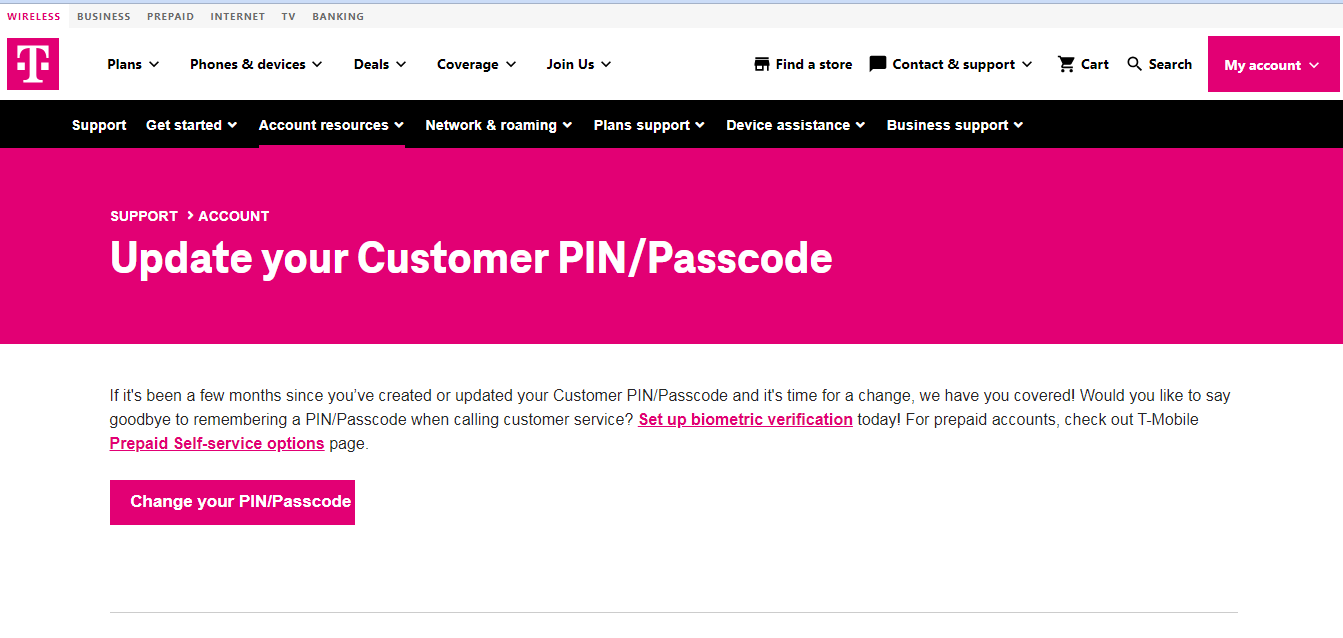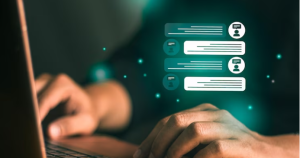How To Find Your T-Mobile PIN? There is no doubt that personal identification has become a cornerstone of our digital lives in the complex web of modern telecommunications.
The T-Mobile PIN (Personal Identification Number) is one of the most crucial components of this security framework, ensuring that only authorized users can access and manage your mobile account, which is why your PIN is so important.
It is often difficult to remember or retrieve this T-Mobile PIN when needed. If you find yourself wondering where your T-Mobile PIN is, you are not alone.
The purpose of this guide is to help you learn how to easily obtain your T-Mobile PIN, so you can easily access your mobile account securely and uninterrupted throughout the day.
In order to find the T-Mobile PIN, you can log into the app for T-Mobile and then go to the settings and then security settings.
Here you will be able to see the PIN settings. To find out the PIN by calling customer service, you will need to sign into the app and then go to settings and then security settings.
What is a T-Mobile PIN?
Here are the key points about T-Mobile PINs that you should know about if you want to protect the privacy of your account and ensure that you are the only person who can access your personal information on your account.
Purpose:
In order to verify your identity when contacting customer service at T-Mobile, you may be asked for your PIN/Passcode.
Updating Your PIN/Passcode:
- Primary Account Holder (PAH): Only the Primary Account Holder can make changes to the Passcode or PIN. By accessing T-Mobile’s app or logging into your account at T-Mobile.com, you can do this.
- Non-Sequential Numbers: In order to create a PIN or Passcode, there needs to be 6-15 numbers that are not sequential.
- Avoid These Patterns: The number cannot be a sequential number (for example, 3456789) or a repeated number (for instance, 4444).
- Not the Same as Password: PIN/Passcodes are different from passwords used to access T-Mobile apps and T-Mobile.com.
- Biometric Verification: There is also the option of adding biometric verification as an extra security measure.
Prepaid Accounts:
There are a number of self-service options available for prepaid accounts on T-Mobile’s website.
In the event that you forget your PIN, follow the steps below to reset it. You should keep your PIN secure at all times.
The T-Mobile customer service staff may ask you for your PIN when you call them in order to verify that it is you that they are speaking with. In this way, only authorized people are able to access the information on your account.
The T-Mobile PIN has also been added to the phone as a means of authentication before you can proceed with the process of adding a new SIM card.
The purpose of this feature is to protect your account from fraud and unauthorized use by anyone who tries to use a new SIM card without your permission, keeping your account safe from fraud and unauthorized use by anyone.
How To Find the T-Mobile PIN using T-Mobile App?
With the T-Mobile app, you can easily access your account settings, including your PIN, if you have the login details.
To get started, follow these steps:
- Open the app’s main menu by logging in. You’ll typically find it in the upper-right or upper-left corner.
- Tap ‘Settings’ at the bottom.
- Click on ‘Security Settings’.
- In the Security Settings, you will find an option called ‘PIN settings’. Click on it, and the app will display your T-Mobile PIN.
T-Mobile’s app also allows you to change your PIN. # Find the T-Mobile PIN using T-Mobile App
You can change your PIN by going to ‘More’, tapping on ‘Profile Settings’, clicking on ‘T-Mobile ID’, entering the ‘PIN/Passcode’ section, selecting ‘Change code’, and entering a new one.
To confirm your PIN, re-enter it and select ‘Save’. A confirmation message will appear regarding your request.
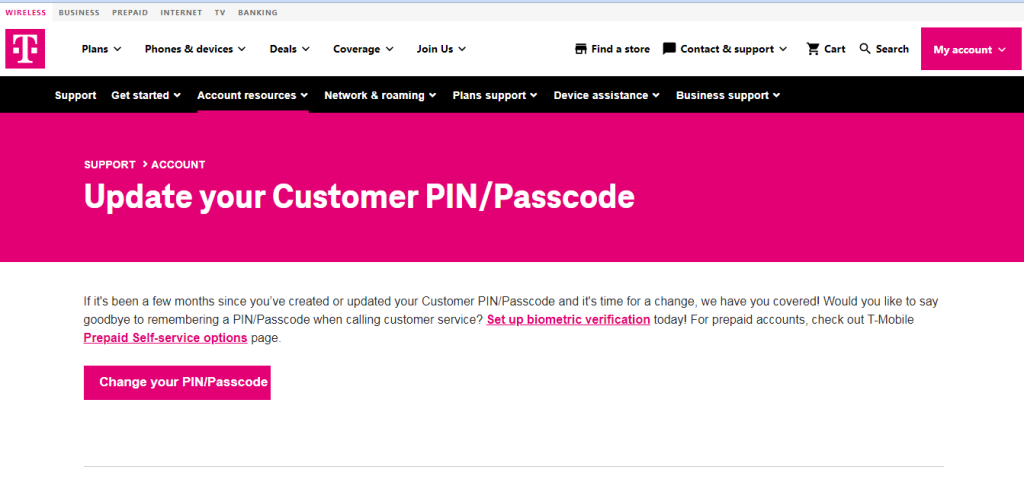
How to Get T Mobile Pin?
A few ways can be used to retrieve your T Mobile PIN if you’re a customer of T Mobile.
We will guide you through each method in this article to help you get your T Mobile PIN efficiently, whether you prefer online access, calling customer support, or visiting a T Mobile store.
>> Visit a T Mobile Store
A T Mobile store can provide you with face-to-face assistance in order to get your PIN. The process is as follows:
- On T Mobile’s website, you can find a store near you using their store locator.
- During store hours, stop by the store.
- If you need your T Mobile PIN retrieved, approach a sales representative at the store.
- You will need to confirm your identity by providing your identification or account details.
- In order to retrieve your T Mobile PIN, the sales representative will assist you.
>> Online Account Access
Having online account access is one of the easiest ways to retrieve your T Mobile PIN. Here are the steps:
- Log into T Mobile’s website by visiting the login page.
- Enter your username and password to access your T Mobile account.
- Log in and find the account settings or profile section.
- Your PIN can be viewed or reset by selecting the appropriate option.
- Your PIN can be retrieved or reset by following the instructions provided.
>> Contact T Mobile Customer Support
You can contact T Mobile customer support for assistance if you’re having trouble retrieving your PIN online.
Here’s how:
- Contact T Mobile customer service (which can be found on their website or on your account).
- You will be connected to a customer service representative after following the prompts.
- Once connected, explain that the PIN for T Mobile needs to be retrieved.
- You will need to provide any verification information required, such as your account number or identification.
- In order to retrieve your T Mobile PIN, you will need to contact customer service.
Keep your T Mobile PIN in a secure place once you have retrieved it. It is essential that you have this PIN in order to access your account and to keep your personal information secure.
If you ever forget your PIN again, you can retrieve it with one of the methods mentioned here.
With your T Mobile PIN now in hand, you can proceed with confidence, knowing that you have the necessary information to access your account easily.
How to check T-Mobile PIN Number?
In order to check your T-Mobile PIN number, you will need to use the same app that you used to create it. As long as you already created the PIN, it should be a breeze.
Below is a short guide that will help you check your PIN:
- Log in to the T-Mobile app and find the main menu.
- Find your way to the settings while you’re still on the main menu.
- Scroll down to the Security settings section.
- The security settings will appear on screen. Next, click on the PIN number to view it.
How to set or change T-Mobile Pin Number?
You can set up or change your T-Mobile PIN by following these steps:
- You can use the T-Mobile app by following these steps:
- Install the T-Mobile app (if you haven’t already).
- Click on MORE for more information.
- The Profile settings can be found here.
- T-Mobile ID should be selected.
- To access the PIN/Passcode section, click here.
- Make sure your new PIN is entered and confirmed.
- The PIN update request will be confirmed by text when you click Save.
- Using T-Mobile.com:
- You can log into your account on T-Mobile.com by logging in.
- Make sure your Profile settings are correct.
- On the T-Mobile ID page, click the button.
- Find the section that contains the PIN/Passcode.
- Set a new PIN and confirm it.
- Be sure to save your changes.
Whenever you contact customer service, the PIN/Passcode is used to verify your identity. It is different than the password you use to access your account on T-Mobile. # change T-Mobile Pin Number
Ensure your PIN meets the following requirements: 6-15 non-sequential numbers and cannot be a sequential or repetitive pattern, your mobile number, or any other sensitive information.
You can contact T-Mobile customer support for assistance if you encounter any problems. If you want to add even more security to your account, consider setting up biometric verification!
Does Consumer Cellular support WiFi calling? And How to Fix Jio fiber remote is blinking red?
Conclusion
After exploring the realm of retrieving your T-Mobile PIN, we conclude that this crucial piece of information is crucial to managing and securing your mobile account.
You will always have the keys to your digital kingdom readily available because of the ease with which you can find your T-Mobile PIN.
It doesn’t matter whether you need to reset a forgotten PIN or if you just want to make sure you have the right one, the steps outlined in this guide will guide you through the process effortlessly.
Knowing how to find your T-Mobile PIN ensures a seamless and protected mobile experience in a constantly evolving world of telecommunications, where security and accessibility go hand in hand.