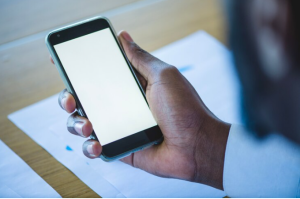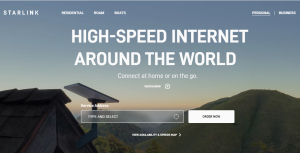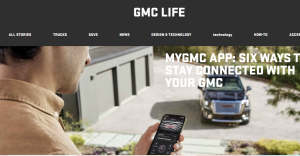Where Are WhatsApp Images and Files Stored on PC? Our daily communication with friends and family has become increasingly seamless with WhatsApp, which enables us to stay connected despite geographical barriers.
The platform’s mobile app enables users to exchange images, videos, and other files in addition to text messages.
WhatsApp is widely used on smartphones, but have you ever wondered where the precious WhatsApp files and images are stored on your PC when you use WhatsApp Web or the desktop application?
Whether you’re a long-time WhatsApp Web user or just getting started, our article will show you where your WhatsApp files are stored on your computer.
We’ll show you how to manage and access your WhatsApp images and files. If you’re a WhatsApp Web user or just getting started, you’ll find out where your WhatsApp treasures are hidden on your PC in this article.
Using WhatsApp on your PC is as simple as downloading an image or downloading a file from its web browser. # Where Are WhatsApp Images and Files Stored on PC
If you access the app online, any images or files you receive will be saved automatically to your browser’s download location (the “Downloads” folder).
If you’re using WhatsApp on your desktop, you can find all your WhatsApp images and files under the path “C:\Users\<username>\AppData\Local\Packages\<WhatsApp-version>\LocalCache\Roaming.”
Can You Use WhatsApp on a PC?
If you have the number associated with their WhatsApp account, you can use WhatsApp to communicate with anyone. WhatsApp allows you to send and receive text messages and make calls over the Internet.
In addition to its mobile and desktop versions, WhatsApp has a website version as well.
Although most people are used to using WhatsApp on their mobile phones, it’s also possible to use WhatsApp on a computer.
There are two ways to use WhatsApp on a PC. Firstly, you can download and install the WhatsApp desktop application on your PC and then scan the QR code generated by WhatsApp on your mobile device to log in.
Files and Images that can be stored by WhatsApp Desktop
It is located at C:/Users/ [UserName]/AppData/Local/Packages/5319275A.WhatsAppDesktop_cv1g1gvanyjgm/LocalCache/Roaming where your WhatsApp cached files and logs can be found.
When you are not connected to the internet, WhatsApp can be used without an internet connection. If your phone is not connected to the internet, search for the WhatsApp folder on your computer.
Upon closer inspection, I found it stores databases, file systems, logs, and other information about the operation, but I couldn’t find a dedicated directory for images and files, similar to what’s available on smartphones.
You can decide where to save files and images when WhatsApp downloads them. # Files and Images that can be stored by WhatsApp Desktop
There is also a crash log file stored in the Temp – WhatsApp Crashes folder.
Here are the steps you need to take to locate it
- Hold down the Windows button while pressing the button R.
- Press Enter after writing Temp in the text box.
- You will find all the temporary files within the WhatsApp Crashes folder in Windows File Explorer.
Where Are WhatsApp Images and Files Stored on PC?
A WhatsApp Web or desktop app message is typically stored in the following directory on your computer:
1. On Windows PC:
Located in the “WhatsApp” folder on Windows PCs, WhatsApp images and files are accessible by following these steps:
- You can open File Explorer on your PC by clicking the Start button.
- The drive on which WhatsApp Web or WhatsApp desktop is installed (usually C:) should be chosen.
- Go to the C: drive and open the “WhatsApp” folder.
- There is a “Media” folder in the “Whatsapp” folder that contains all the images and files you have received. Within the “Media” folder you can find subfolders titled “WhatsApp Images,” “WhatsApp Videos,” and “WhatsApp Documents.”.
2. On macOS:
On a macOS computer, WhatsApp Web and the WhatsApp desktop app use a slightly different storage location:
- Open the Finder on your Mac.
- In the left sidebar, you should see your primary drive (usually called “Macintosh HD”). Click it to access it.
- Clicking on the “Users” folder will take you there.
- The user account folder can be found within the “Users” folder. Just click it to open it.
- You will find the “WhatsApp” folder inside the user account folder, which contains the “Media” folder.
These folders contain WhatsApp media and files that you receive. The exact location of these folders may vary depending on your setup and operating system version.
You should keep this in mind when accessing, managing, and backing up your media.

Where are WhatsApp Photos stored on iPhone and Android?
Whether you are using an Android or iOS device, photos and images you receive on WhatsApp are automatically saved to the WhatsApp folder.
You must save all received photos manually if you prefer to keep your photo gallery clean by turning off automatic downloads of WhatsApp media.
You will only be able to view the photos in the app if you disable WhatsApp’s auto-download feature.
The photos won’t appear in your gallery on Android or iOS devices if you disable this setting. # Where are WhatsApp Photos stored
To save an image to your gallery, choose the Save option from the three dots menu when you tap an image to make it available for download.
Now that the photo has been saved, it will now appear in your photos gallery. Let’s take a look at where WhatsApp stores images on Android and iOS devices.
WhatsApp images location on Android
On your Android phone, you will be able to find all the data associated with WhatsApp in the WhatsApp folder on the internal storage of the device.
Find the WhatsApp images on your device by navigating to the WhatsApp Images folder in the File Explorer app on your device.
In the “Files” app, choose “Device Storage”, find WhatsApp under “Media”, and then click the “WhatsApp Images” link on the bottom of the screen. # WhatsApp images location on Android
In case you are not able to access WhatsApp images using the path shared above, you may want to try this method because some devices may have different folder paths than the one shared above.
- If you do not already have hidden system files enabled in your file manager app, you will need to enable them if you do not already have them.
- You will then have to navigate to the following location: Internal storage > Android > Media > com.whatsapp > WhatsApp > Media > WhatsApp Images
- All the downloaded images from WhatsApp will be found in this folder, as well as audio and video files, profile pictures, documents, stickers, and audio and video notes that were sent.
WhatsApp images location On iPhone (iOS)?
There are several ways you can access and save WhatsApp images received on an iPhone to the Photos app on the device. To locate WhatsApp images on an iPhone, you need to follow the steps below:
- If you are using an iPhone, open WhatsApp on it.
- Go to the chat where the image has been received and click on it.
- To view the image, you will need to tap the chat button.
- Using your iPhone’s Photos app, you can save the image by tapping on the download icon (usually an arrow pointing downward).
On iOS, WhatsApp doesn’t have a dedicated folder for media storage like it does on Android.
Instead, it stores images directly within the Photos app of your device, so you can easily access them.
While it should be noted that the exact location and method for accessing your received WhatsApp images will vary slightly depending on the version of WhatsApp and the operating system of your device, the following general guides should help you find your received WhatsApp images on both Android and iOS devices.
Conclusion
There is a lot of convenience in using WhatsApp as a messaging platform when you have access to your messages and shared media on a computer.
Having access to the WhatsApp Web and desktop apps has revolutionized how we use this popular messaging platform.
With WhatsApp, you are able to manage, save, and share your images and files easily, since they are neatly stored in a specific folder in your computer.
There are a number of ways you can organize your WhatsApp files on your computer so that you can easily backup, share, and organize any photo or document that you received on WhatsApp the next time you need to use them.
The first way is to identify the location of your WhatsApp files on your computer so that you can easily organize, backup, and share them.