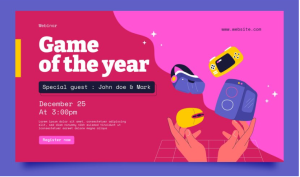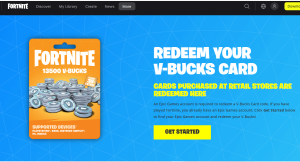How To Stop PS5 From Turning On Automatically On TV? It is an immersive experience to embark on a gaming journey with the PlayStation 5, but it can be frustrating to find that your console turns on automatically with your television.
Through HDMI-CEC and other smart features, seamless integration of devices can sometimes lead to unintended consequences.
We will dive into troubleshooting in order to reclaim control of your gaming haven, but do not fret. With this guide, we’ll explore practical steps you can take to stop your PS5 from turning on automatically when your TV is on.
Let’s unlock the mystery and bring calm back to your gaming setup. # Stop PS5 From Turning On Automatically On TV
Why Does The PS5 Turn On Automatically?
The PlayStation 5 (PS5) turning on automatically can be a perplexing and, at times, an inconvenient issue for users.
Here are some common reasons why your PlayStation 5 may turn on automatically, and you can troubleshoot them and figure out a solution.
HDMI-CEC (Consumer Electronics Control):
A primary reason for automatic PS5 activation is HDMI-CEC, which allows devices connected via HDMI to communicate. HDMI-CEC is a technology that lets devices communicate with each other.
When you turn on the TV or other connected devices, they might send a signal that turns on the PS5. # PS5 Turn On Automatically
Controller or External Device Interference:
You should be aware that external factors such as a controller paired with the PS5 or another connected device may cause the device to turn on. Make sure the controller isn’t inadvertently pressed or that other devices are not sending signals to the PS5.
System Software Updates:
During automatic updates, the PS5 might also power on to complete these processes. This is because the PS5 is set to automatically download and install updates.
Power Outages or Fluctuations:
It is possible for the PlayStation 5 to turn on automatically after a power interruption due to irregularities, such as outages or fluctuations. This behavior is usually a safety feature intended to restore normal operation when power is restored.
Rest Mode Settings:
If there are any updates or downloads scheduled, the PS5 may automatically turn on in rest mode to complete these tasks. You can manage rest mode preferences through your system settings. # PS5 Turn On Automatically
Troubleshooting Tips:
Disable HDMI-CEC:
It is possible to prevent the PS5 from being turned on by external devices if HDMI-CEC or a similar option is disabled in your TV’s settings.
Check Controller and Devices:
Test the PS5 by disconnecting other devices connected to it and ensuring that controllers are not accidentally pressed.
Review Power Settings:
Make sure the PS5 power settings, including the rest mode preferences and automatic update settings, are adjusted according to your preferences to minimize automatic activations.
Software Update Management:
Make sure the console is not automatically turned on for updates by manually checking for software updates and installing them when convenient. # PS5 Turn On Automatically
The issue may persist if you contact Sony’s customer support or consult the PlayStation forums. The PS5 turning on automatically problem can be mitigated by identifying the root cause and adjusting the settings accordingly.
How To Stop PS5 From Turning On Automatically On TV?
The following steps will prevent your PS5 from turning on automatically when your TV is turned on:
- In the top-right corner of your PS5, select the Settings cog.
- Then, select HDMI from the Settings menu.
- The HDMI Device Link feature can be disabled if you don’t want to use it.
- To consider, there are two suboptions:
In case you do not want your other consoles to use this feature with your TV either, you can disable the option on each console separately. # Stop PS5 From Turning On Automatically On TV
If you have other consoles connected to your TV, you can disable this feature on each console as well. You should disable HDMI-CEC on your TV to stop it completely, however.

If the issue persists, you can also try disabling Remote Play:
- On the PS5 Home screen, go to Settings and select System.
- Once you have chosen Remote Play, click on it.
- Ensure that Enable Remote Play is turned off.
- Once you’re done, turn off and on the TV again.
Feel free to contact me if there are any other questions! I hope this helps! # Stop PS5 From Turning On Automatically On TV
How to Stop your PS5 from Turning On automatically with the TV?
It seems like a bigger issue than it really is when the PS5 turns on automatically with the TV. It happens because of a certain setting. You need to turn this setting off to fix the problem. # Stop your PS5 from Turning On automatically with the TV
Here are the steps you need to follow to turn off the console automatically when the TV is on:
- Your PS5’s Main Menu will appear.
- On that page, click the Settings button.
- Located at the top right of your screen, it will look like a cog.
- Go to the System section by scrolling down.
- The HDMI option can be found under System.
- There are two options available in HDMI now.
- You can enable HDMI device links among those options.
- If you want to use HDMI devices, you should disable the Enable HDMI Device Link setting.
- Once you’ve done that, you won’t be automatically able to turn on your PS5 when you turn on your TV.
Whenever you switch on the TV, you don’t need to worry about the PS5 automatically turning on. You can leave it on Rest mode or switch it off completely. # Stop your PS5 from Turning On automatically with the TV
How to Do a Hard Factory Reset on a PS5?
It may be necessary to perform a hard factory reset if your PS5 suddenly turns on or off and previous troubleshooting methods have not worked.
Although this solution is effective, all your data will be deleted. However, it is an effective way to restore your console to its default state, ensuring proper functionality.
Steps for a PS5 Hard Factory Reset:
1. Access the Settings:
- Using your PS5, navigate to the “Settings” menu and begin the reset process.
2. Enter System Software Settings:
- Tap on “System” in “Settings,” then tap “System Software.”
3. Initiate Console Reset:
- To initiate the hard factory reset, select “Reset Your Console” from the “System Software” menu. After selecting “Reset,” select “Yes.”
Performing a hard factory reset on your console is a robust measure, but you should be aware of the implications. It erases all user data on the console, including games, saved files, and preferences.
Backing up data before doing so is recommended.
When standard troubleshooting methods fail, this step can be used. In the event that your PS5 persists in exhibiting erratic behavior, you may find valuable insight and assistance by contacting Sony’s support channels or consulting the PlayStation community.
How do I turn off my PS5 when not connected to my TV?
I’m pretty sure that you can turn your PS5 off when it’s not connected to your TV by following these steps:
- Right below the power button is a power button.
- You can enter rest mode, turn off your PS5, and restart it here.
- When you select the “Turn Off PS5” option, you’ll see a message that says “preparing to turn off your PS5”.
The power button can also be held down for three seconds to turn your console off completely.
Can I use a controller to turn off my PS5?
The following steps will show you how to turn off your PS5 with a controller:
- On the controller, press the PlayStation button to access any game or app.
- Go to the bottom menu of the main menu by clicking this.
- Choose “Power” from the bottom menu to the right.
- If you want to continue downloading or charging controllers, select “Turn Off PS5” or “Enter Rest Mode”.
- A shutdown will be performed on the system.
Feel free to contact me if there are any other questions! I hope this helps!
How to Fix PlayStation turns on by itself?
Conclusion
HDMI-CEC, power settings, and potential interference factors must be navigated in order to regain control over your gaming domain.
Remember that a harmonious coexistence between your PS5 and your television is possible as we conclude our journey on how to stop it from turning on automatically on your TV.
The unwanted automatic activations are minimized or eliminated when HDMI-CEC is disabled, power settings are adjusted, and potential interference sources are troubleshooted.
With your gaming sanctuary under your control once again, you’ll have a seamless and enjoyable experience every time you turn it on.