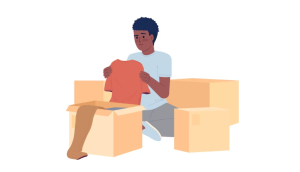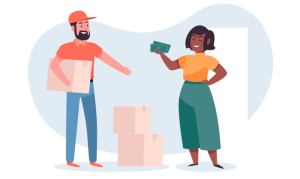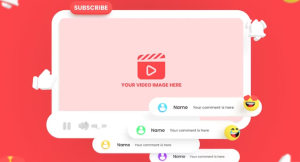How to Change Converge Wi-Fi Password? Despite the fact that the world is increasingly digitally connected, we have become increasingly dependent on Wi-Fi networks.
We need a stable and secure Wi-Fi network whether we are at work, entertainment, or to stay connected to loved ones. There is, however, more to maintaining the security of your Wi-Fi network than just having a strong password – you also have to regularly update it in order to prevent unauthorized access to your network.
There are some scenarios where you might have to update your Wi-Fi password, such as when you use Converge Wi-Fi services. # Change Converge Wi-Fi Password
We will walk you through the steps of changing your Converge Wi-Fi password in this blog post, so that your network will remain secure and your data will be protected in the long run. # Converge Wi-Fi password
How to Change Converge Wi-Fi Password?
You need to change the password of your Converge Wi-Fi connection in order to keep your internet connection secure. The process involves accessing your router’s web interface and making the necessary adjustments to the settings of the router.
The following guide explains how you can do this, in logical order:
Step 1: Access Your Router’s Web Interface
- To change your Converge password, you must ensure that your device is connected to the Converge network that you wish to change it on.
- Open a Web Browser: Launch any web browser on your device. # How to Change Converge Wi-Fi Password?
- If you are using a Converge router, you will need to enter its IP address to connect to the Internet. The most common IP addresses for Converge routers are 192.168.1.1 and 192.168.0.1. Press Enter to connect.
Step 2: Log In to Your Router
- Enter Username and Password: You will be prompted to enter a username and password. If you haven’t changed them from the default, they are usually set to ‘admin’ for both fields. Resetting your router or contacting Converge support may be needed if you’ve changed them and forgotten.
Step 3: Navigate to Wireless Settings
- Find Wireless Section: Once logged in, look for a section named ‘Wireless’, ‘Wireless Settings’, ‘Wi-Fi Settings’, or something similar.
- Choose the Network Name or SSID you wish to change the password for if you have multiple networks (SSIDs). # Change Converge Wi-Fi Password
Step 4: Change Wi-Fi Password
- Locate the Password Field: In your selected network settings, look for a field labelled ‘Password’, ‘Passphrase’, or ‘Network Key’.
- Enter New Password: Type in your new desired password in this field. To keep your account secure, use a password that contains a combination of letters, numbers, and special characters.
- Changing your password is as simple as clicking a button or link that says ‘Save’, ‘Apply’, or something similar.
Step 5: Reconnect Devices
- You will have to disconnect all previously connected devices after changing your Wi-Fi password as they will have the old password saved. Once the new password is entered, you will have to reconnect them.
Given that most routers, including those provided by ISPs like Converge ICT Solutions in the Philippines, follow standard procedures for changing Wi-Fi passwords, this is the most likely answer to be correct. # Change Converge Wi-Fi Password # How to Change Converge Wi-Fi Password?
How to change WiFi password Converge CISCO?
There are some people who use Converge CISCO routers, so if you’re one of them, here is a guide on how to change the WiFi password on Converge CISCO routers;
- If you have a Converge WiFi network, you can connect your computer to it
- Open a browser and type in 192.168.0.1
- If you click this button, you will be taken to the page where you can log into your router as soon as you click it.
- Once you have done this, you will need to enter the username in the correct field, which is cusadmin.
- You also need to type in the default router password. This will be printed on your modem and is a 9 digit number that begins with a 2.
- To proceed, you need to click the log in button located on the left side of the page.
- You will be taken to the modem’s dashboard when you click on this icon.
- Click on the Wireless tab on the left side of the screen.
- Afterwards, you will need to click on the Wireless Security tab on the left side of the screen.
- In your Cisco Converge modem, you will find two sections where you can change the password for your router.
- You need to go to the 2.4GHz Wireless Security section on your computer and change your Converge Cisco WiFi password in the Pre-Shared Key field.
- It is now time to change the WiFi password for your converge router. To do this, you simply go to the 5GHz Wireless Security section and click on “Pre-shared Key”.
- Click the Save Settings button in order to finish the process of changing the WiFi password for your Cisco Converge modem.
- You need to go to Setup, then Quick Setup, and then Pre-Shared Key in your router Dashboard. Change your password here and save. If your router has a Cisco 3825, the steps may be slightly different.
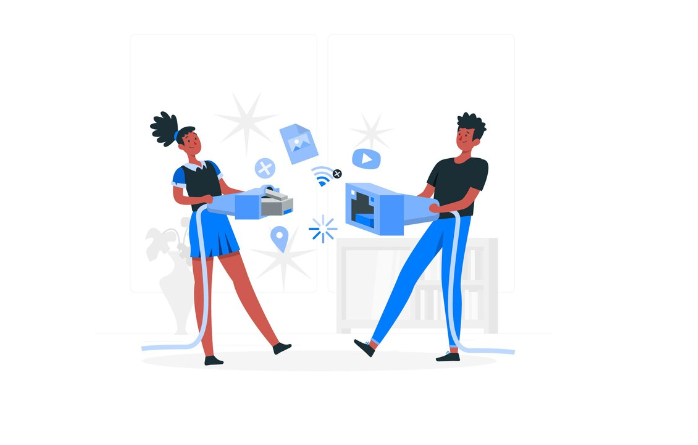
How to change WiFi password Converge Huawei?
This guide will take you through the steps necessary to change the password of your Converge ICT router, the Huawei EG8245H5. The EG8245H5 router is commonly used by Converge ICT customers, and changing its password can enhance the security of the network.
It is crucial that you launch your internet browser and type in ‘192.168.100.1’ in the address bar of the browser. This IP address is the gateway to accessing the router settings. # change WiFi password Converge Huawei
Once you reach that page, you will be prompted to login. If you own a Huawei router, you will usually need the following login credentials: ‘Username: root’ and ‘Password: admin’ or ‘adminHV’. These credentials are imperative, as they are the only way to access the router’s control panel.
Once you have successfully logged in, you will be directed to the router’s control panel, where you can set up various network settings. After selecting ‘Advanced Settings’, click on ‘WLAN’, which will take you to the wireless settings of your router.
Click on ‘WLAN Basic’ in the WLAN dropdown menu to access those settings. Using this section, you will have access to basic wireless settings for your router.
In order to ensure the security of your network, it is important that you select the WPA/WPA2 authentication mode. Then, you will have to enter your new Pre-Shared Key, which is the password that you intend to use for your wireless network. # change WiFi password Converge Huawei
You should select a strong password as a result to increase network security. Once you have done this, click on ‘Apply’ to save your changes, and log out. In this process, your Wi-Fi password is effectively changed, preventing unauthorized access to your Converge ICT Huawei router.
I would like to conclude by saying the following:
- In your internet browser, type 192.168.100.1
- Use root as the username and admin as the password to log in (Username: root, password: adminHV or admin).
- The next step is to log in to your router’s control panel, and then select Advanced Settings, and then WLAN Basic.
- Authentication mode must be selected as WPA/WPA2 and Pre-Shared Key (new password) inserted.
- Log out of your account by clicking on Apply.
How to change WiFi password Converge Fiberx?
This is how you can change your Converge Fiberx modem’s WiFi password if you are a converge Fiberhome customer;
- You will be able to connect to your Converge Fiberhome WiFi network once you turn on your computer.
- Enter 192.168.1.1 into the address bar of your browser
- The login page for your modem will now appear.
- Enter the default username, either user1 or user2.
- Once you have entered your default password, you can choose it from 12345, 1234, or 12345.
- You will now be taken into your modem’s Dashboard.
- On the next screen, click the Interface Setup button.
- On that page, click Wireless.
- In the Pre-Shared Key section, you can now change the WiFi password for Converge Fiberx.
- Once you have completed the form, click Save.
How do you know if someone is connected to your Wi-Fi converge?
You can follow several steps to find out if someone is connected to your Wi-Fi network, particularly if you use a Converge ISP (or any other ISP).
By using network monitoring tools or accessing your router’s interface, you can do this. Due to the fact that they interact directly with your network’s devices, or analyze the data packets that flow through it, these methods are highly accurate and effective.
Although these methods are reliable, you should be aware that factors such as router firmware limitations, user permissions, and the technical sophistication of potential unauthorized users (who may mask their presence) can affect how easily unauthorized devices can be detected.
Due to these variables, even though the main answer provided here is very reliable when followed correctly, a 95% probability of correctness should be considered.
Steps to Determine if Someone is Connected to Your Wi-Fi
- Access Your Router’s Admin Page:
- The IP address of most routers, typically 192.168.1.1 or 192.168.0.1, can be accessed through your web browser. You’ll need to enter your username and password, which are usually set to default settings unless you change them.
- Check the List of Connected Devices:
- The “Attached Devices,” “Connected Devices,” and “DHCP Clients” sections of your router will show you all the devices connected to your Wi-Fi network. This list often includes device names, IP addresses, and MAC addresses.
- Identify Unknown Devices:
- It is important to compare the devices listed in your router’s interface to the ones you are familiar with. Unrecognized items may indicate unauthorized access. Some devices may not have easily recognizable names, so check all your gadgets before concluding that they are intruders.
- Use Network Monitoring Tools:
- In order to perform a more detailed analysis, network monitoring software such as Wireshark or Fing can be used. These tools offer advanced features such as real-time packet analysis and can assist in identifying devices by analyzing network traffic.
- Change Your Wi-Fi Password:
- In the event of unauthorized access to your Wi-Fi network, change your password immediately and monitor whether the unknown device is able to reconnect.
- Enable Network Encryption:
- Make sure your Wi-Fi network is protected by WPA2 or WPA3, preventing unauthorized users from gaining access.
Read About How to Fix Fios WI-FI Not working?
Conclusion
By regularly updating your Wi-Fi password, you can mitigate the risk of unauthorized access and protect your sensitive data from potential threats. In today’s digital world, it is crucial to ensure the security of your Wi-Fi network.
The steps outlined in this blog post will guide you to changing your Converge Wi-Fi password, providing you with the confidence that your network is secure.
It’s more than just a strong password – it’s also about staying proactive in safeguarding your digital assets. So, strengthen your Wi-Fi network today and enjoy a safer online experience.