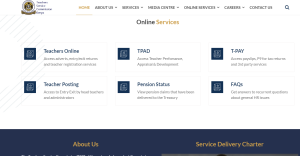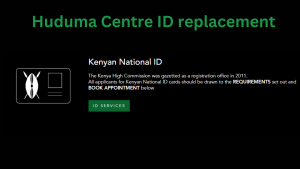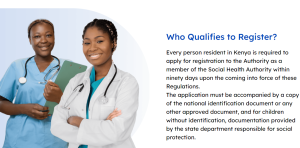This post show you how to get Your GHRIS Payslips Online? In today’s digital age, accessing important documents like payslips has become easier and more convenient than ever before.
For civil servants in Kenya, the Government Human Resource Information System (GHRIS) provides a streamlined platform to access and manage personal information, including payslips.
Understanding how to navigate this online system is essential for ensuring that you stay informed about your salary and benefits. In this guide, we will walk you through the steps to easily access your GHRIS payslips online, empowering you to take charge of your financial information with confidence.
What is GHRIS?
The Government Human Resource Information System (GHRIS) is a web-based tool created by the Kenyan government to help manage all Human Resource (HR) functions efficiently.
GHRIS covers all HR needs, from hiring to retirement, and is used by various sectors, including:
- Uniformed Services
- Ministries and State Departments
- State Corporations and Semi-Autonomous Government Agencies (SAGAs)
- Constitutional Commissions and Independent Offices
- Third-Party Organizations (like banks, SACCOS, microfinance institutions, insurance companies, and pension schemes)
- County Governments (both Executive and Assembly)
Through the GHRIS portal, government employees can easily download their payslips, check their employment records, and access other HR services.
The system also works with other platforms like IFMIS, G-PAY, and IPPD to provide a comprehensive HR management experience.
How to Get Your GHRIS Payslips Online?
This system allows government employees to access various HR services, including viewing and downloading their payslips online. Read about How to replace lost logbook?
GHRIS payslips provide detailed information about an employee’s monthly earnings, deductions, and net pay, making it easier for employees to manage their finances and keep track of their salary details.
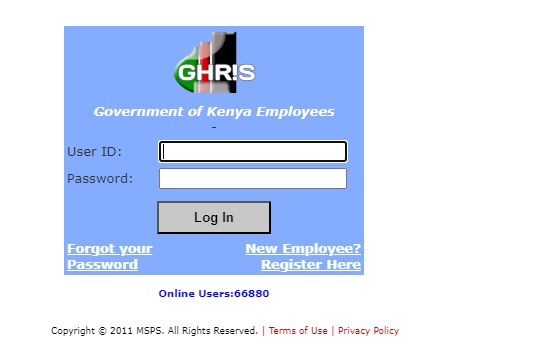
Steps to Access Your GHRIS Payslips Online
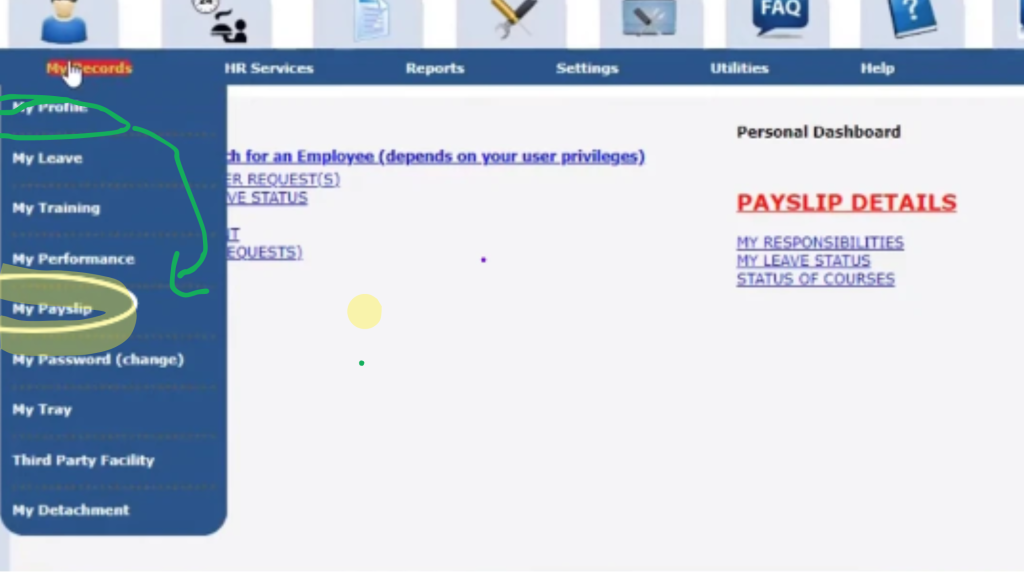
- Visit the GHRIS Website:
- Open your web browser and go to the official GHRIS website here.
- Log In to Your Account:
- Enter your User ID and password to log in. If you are a new user, you will need to register first by clicking on the “New Employee? Register Here” link and following the registration process.
- Navigate to My Records:
- Once logged in, click on the “My Records” tab in the navigation menu.
- Select My Payslips:
- From the dropdown menu under “My Records,” select “My Payslips.”
- Choose the Desired Payslip:
- You will see a list of available payslips. Select the year and month of the payslip you wish to view.
- View and Download:
- Click on “View” to open the payslip. You can then download it as a PDF file by clicking the “Download” button.
- Print if Needed:
- If you need a hard copy, you can print the downloaded PDF payslip.
Keep Your Login Details Secure: Ensure that your User ID and password are kept confidential to prevent unauthorized access to your account.
Update Your Information: Regularly update your personal and contact information on GHRIS to ensure you receive all important notifications and updates.
Contact Support for Assistance: If you encounter any issues while accessing your payslips, you can reach out to GHRIS support via their helpdesk contacts provided on the website.
By following these steps, you can easily access and manage your payslips online through the GHRIS platform, ensuring you have all the necessary information about your salary at your fingertips.
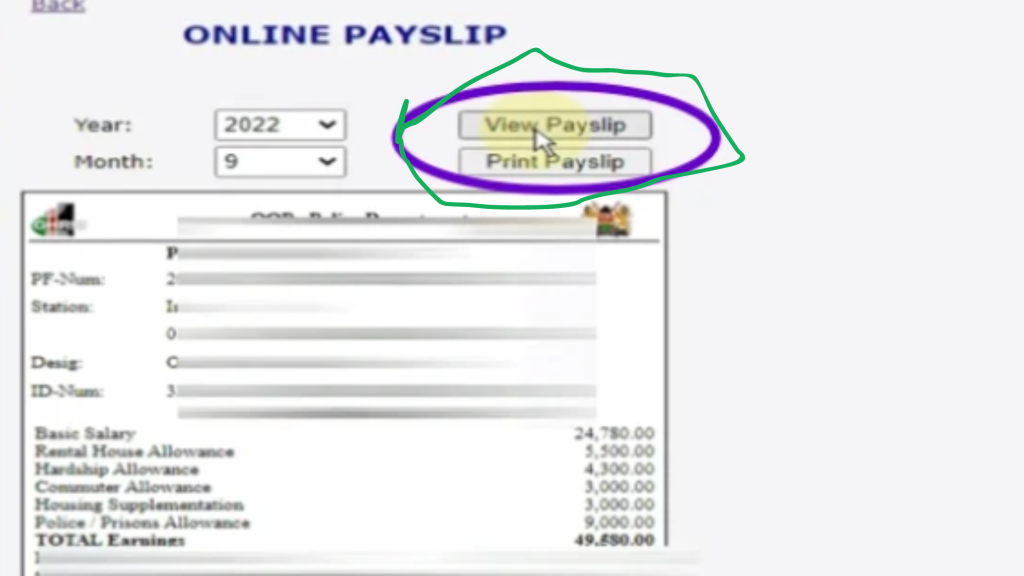
How to Register and Activate Your GHRIS Account?
The Government Human Resource Information System (GHRIS) is a vital tool for public sector employees in Kenya, providing a centralized platform for managing various HR services.
Here’s a comprehensive guide on how to register and activate your GHRIS account.
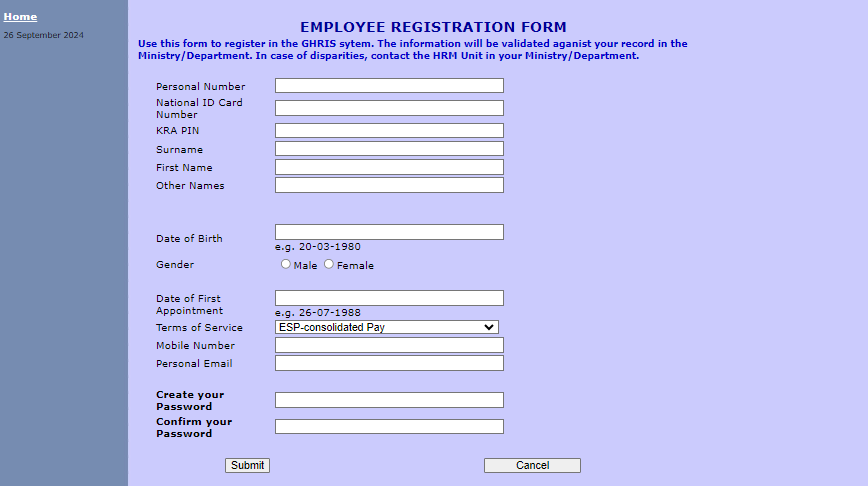
How to Register for a GHRIS Account?
- Visit the GHRIS Website:
- Open your web browser and go to the GHRIS website.
- Access the Registration Portal:
- On the homepage, click on the “New Employee? Register Here” link to start the registration process.
- Fill in the Registration Form:
- You will be directed to a registration form where you need to provide accurate personal information. This includes:
- Personal Number
- National ID Card Number
- KRA PIN
- Surname, First Name, and Other Names
- Date of Birth
- Gender
- Date of First Appointment
- Terms of Service
- Mobile Number
- Personal Email
- You will be directed to a registration form where you need to provide accurate personal information. This includes:
- Create Your Password:
- Choose a strong password and confirm it. Make sure your password is secure and easy for you to remember.
- Submit the Form:
- After filling in all the required details, submit the form. Your information will be validated against your records in your Ministry/Department.
- Confirmation:
- Once your registration is successful, you will receive a confirmation email with further instructions.
How to Activate Your GHRIS Account?
- Log In for the First Time:
- Go back to the GHRIS login page and enter your User ID and the temporary password provided in the confirmation email.
- Complete the Activation Form:
- You will be prompted to fill in an activation form. This form requires:
- National ID Card/Passport Number
- KRA PIN
- First Name and Surname
- Temporary Password (provided in the confirmation email)
- New Password (create a new, secure password)
- Confirm New Password
- You will be prompted to fill in an activation form. This form requires:
- Submit the Activation Form:
- After filling in the required details, submit the form to activate your account.
- Account Activation Confirmation:
- You will receive a confirmation message indicating that your account has been successfully activated.
- Log In with New Credentials:
- Use your User ID and the new password you created to log in to your GHRIS account.
Ensure Accuracy: Double-check all the information you provide during registration and activation to avoid any discrepancies.
Secure Your Credentials: Keep your User ID and password confidential to prevent unauthorized access.
Contact Support if Needed: If you encounter any issues during registration or activation, reach out to GHRIS support via the helpdesk contacts provided on the website.
By following these steps, you can easily register and activate your GHRIS account, gaining access to a range of HR services and resources provided by the Government of Kenya.
How to Reset Your GHRIS Payslip Password?
Below are the Requirements that you ensure you have before you continue with resseting Your Password. # Reset Your GHRIS Payslip Password
To reset your payslip password on GHRIS, you’ll need the following documents and information:
- Letter of Appointment
- National ID Card
- KRA PIN Certificate
- Phone Number
- Email Address
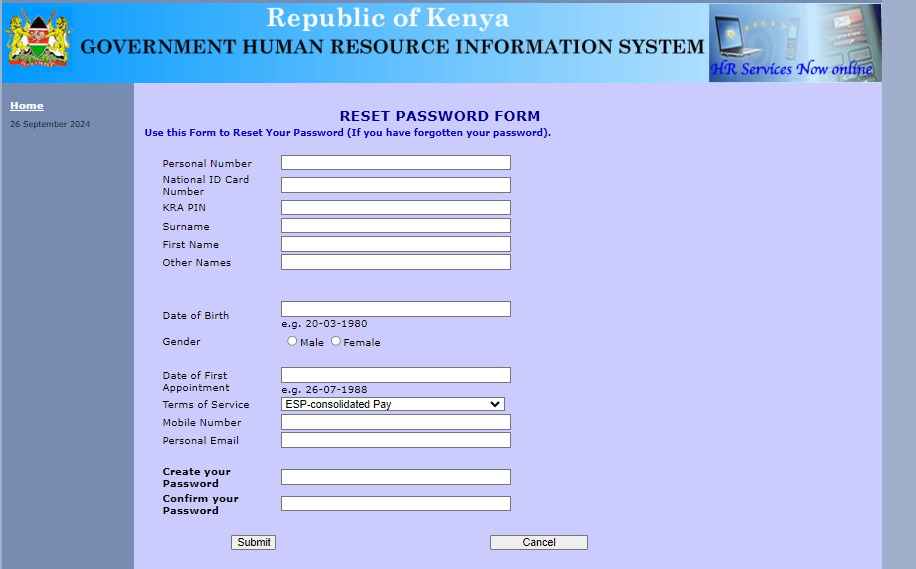
Procedure
- Open your web browser and search for GHRIS. Click on the GHRIS Portal link to access the site.
- On the portal, click on the “Government of Kenya Employees” tab. On the Login page, select “New Employee? Register Here.”
- Fill out the Employee Registration Form with your Personal Number, National ID Card Number, KRA PIN, and Surname. The system will validate your details and automatically fill in your First Name and Other Names.
- Enter your Date of Birth and select your Gender.
- Provide the Date of First Appointment and Terms of Service (e.g., Permanent (Pensionable)) as indicated on your Letter of Appointment.
- Enter your Mobile Number and Personal Email address.
- Create a new password and confirm it by entering it again.
- Click on “Submit” to complete the registration.
After successfully resetting your password, please note that it may take up to twenty-four (24) hours before you can log into the Public Service Payroll portal to download your payslip(s). Make sure to check your email for any confirmation messages during this period. # Reset Your GHRIS Payslip Password
How to Update Employee Information on GHRIS?
The Government Human Resource Information System (GHRIS) is a centralized platform used by the Government of Kenya to manage human resource information.
Keeping your employee information up-to-date on GHRIS is crucial for accurate record-keeping and efficient HR management. Here’s a step-by-step guide on how to update your information on GHRIS:
Step 1: Access the GHRIS Portal
Open your web browser and go to the GHRIS website.
Log in using your User ID and Password. If you are a new user, you will need to register first.
Step 2: Navigate to Your Profile
Once logged in, locate the “Profile” section on the dashboard.
Click on the “Update Profile” or similar option to access the update form.
Step 3: Update Personal Details
Edit your personal information such as phone number, email address, and postal address.
Ensure all fields are filled out accurately to reflect your current details.
Step 4: Update Job Information
Update your job title, department, and supervisor information if there have been any changes.
Make sure to review all entries for accuracy.
Step 5: Save Changes
After making the necessary updates, click on the “Save” button to submit your changes.
You may receive a confirmation message indicating that your updates have been successfully saved.
Step 6: Verify Updates
Log out and log back in to ensure that your changes have been applied correctly.
Check your profile to verify that all information is up-to-date.
Additional Tips
Regularly update your information to ensure that your records are always current.
If you encounter any issues, contact the GHRIS helpdesk at ghrishelp@psyg.go.ke for assistance.
By following these steps, you can easily keep your employee information up-to-date on GHRIS, ensuring smooth HR operations and accurate data management.
Conclusion
In conclusion, accessing your GHRIS payslips online is a straightforward process that saves you time and provides immediate access to your financial records. By following the outlined steps, you can ensure that you remain updated on your salary details and any deductions made.
Embracing this digital approach not only enhances your convenience but also fosters a culture of transparency within the government workforce. With your payslips just a click away, you can focus on what truly matters—serving the public with dedication and efficiency.