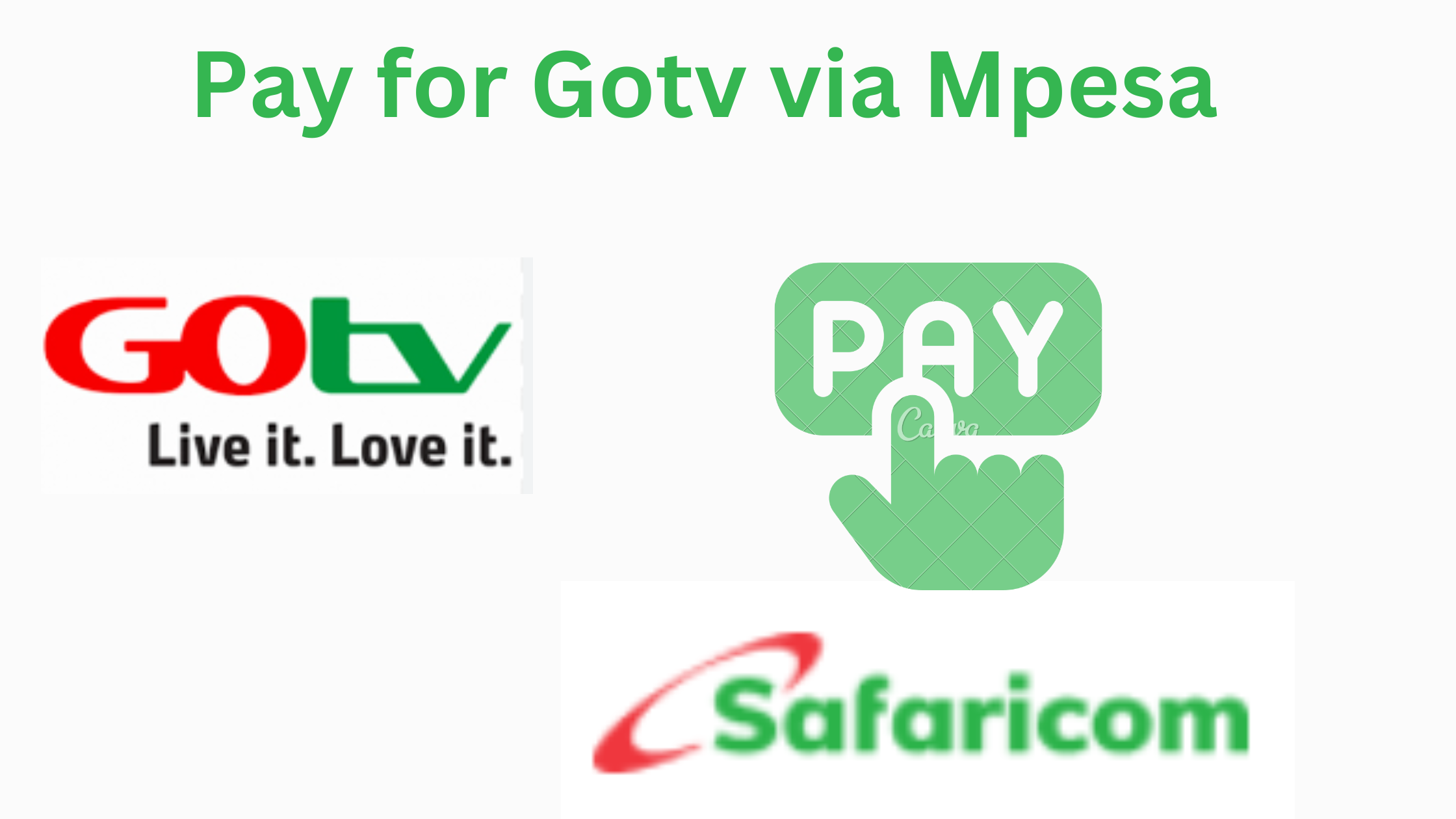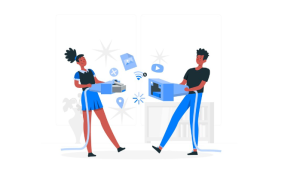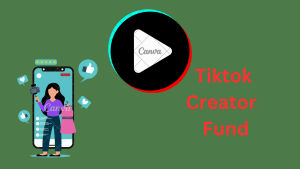This guide will help you understand how to pay for gotv via mpesa in kenya? Paying for your GoTV subscription has never been easier in Kenya, thanks to M-Pesa. With just a few clicks on your mobile phone, you can renew your subscription from the comfort of your home.
Whether you’re topping up for the first time or renewing your package, M-Pesa provides a fast, secure, and convenient way to keep enjoying your favorite channels without interruptions.
In this guide, we’ll walk you through the steps to pay for GoTV via M-Pesa seamlessly. # Pay for Gotv via Mpesa
How to Pay for GOtv via M-Pesa in Kenya?
Paying for your GOtv subscription via M-Pesa is a convenient and straightforward process. Here’s a detailed guide to help you through it:
GOtv PayBill Number
The official GOtv PayBill number is 423655. This number is essential for making payments through M-Pesa.
Information You Need
- GOtv IUC Number: This is your unique identifier for your GOtv account. It can be found on the red sticker at the bottom of your GOtv decoder.
- Amount to Pay: Know the exact amount you need to pay for your chosen GOtv package.
- M-Pesa PIN: Your personal M-Pesa PIN is required to authorize the transaction.
Paying for your GOtv subscription via M-Pesa is a straightforward process. Here’s a step-by-step guide to help you through it:
Step-by-Step Guide
- Access M-Pesa Menu
- Go to the M-Pesa menu on your phone.
- Select Lipa na M-Pesa.
- Select PayBill
- Choose the PayBill option.
- Enter Business Number
- Enter the GOtv PayBill number: 423655.
- Enter Account Number
- Enter your GOtv IUC number. This number is found on the red sticker at the bottom of your GOtv decoder.
- Enter Amount
- Enter the amount you wish to pay for your subscription.
- Enter M-Pesa PIN
- Enter your M-Pesa PIN and press OK.
- Confirm Details
- Confirm all the details are correct and press OK.
- Receive Confirmation
- You will receive a confirmation SMS from M-Pesa confirming the transaction.
GOtv Packages and Prices in Kenya
| Package | Price (KES) | Channels |
| Supa | 1,599 | 70+ |
| Max | 1,249 | 60+ |
| Plus | 930 | 45+ |
| Value | 590 | 35+ |
| Lite | 199 | 20+ |
How to Subscribe to GOtv Packages?
Subscribing to GOtv is an easy and hassle-free process that can be completed through several convenient methods. # Subscribe to GOtv Packages
Whether you prefer online, mobile, or in-person payments, this guide will show you the best way to subscribe to your favorite GOtv package.
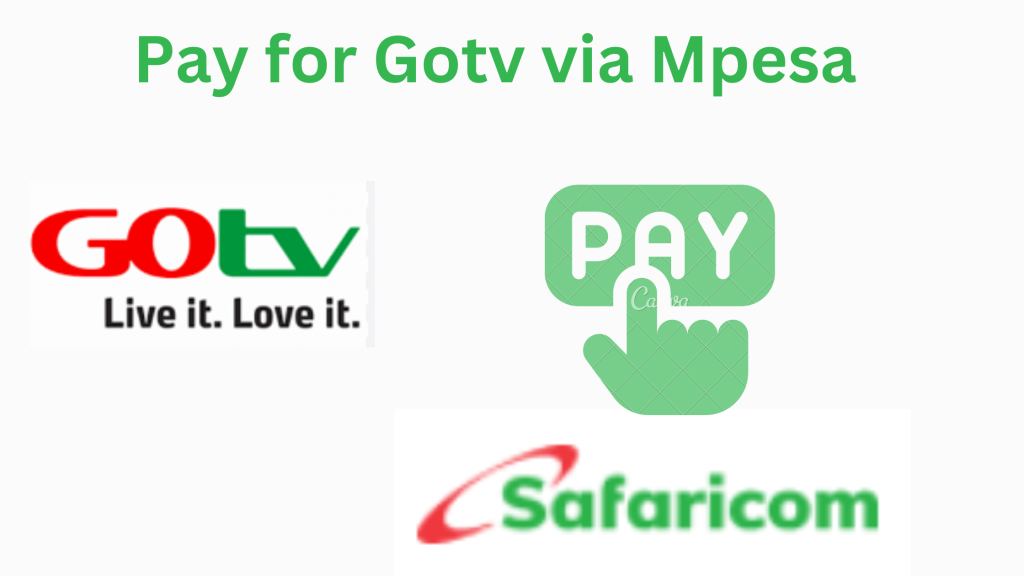
1. Online Subscription
Steps:
- Visit the official GOtv website.
- Log in using your IUC number and phone number.
- Click on “Build a package.”
- Select the package that suits you best.
- Follow the prompts to make your payment.
2. Using the MyGOtv App
Steps:
- Download the MyGOtv app from Google Play Store or Apple App Store.
- Log in using your IUC number and phone details.
- Head to the “Pay” section.
- Pick the package you want to subscribe to.
- Complete the payment as instructed.
3. Bank USSD Codes
Steps:
- Dial your bank’s USSD code on your mobile phone.
- Follow the prompts to select the PayBill option.
- Enter the GOtv PayBill number: 423655.
- Use your IUC number as the account number.
- Input the amount for the package of your choice.
- Confirm the transaction with your M-Pesa PIN.
4. Quickteller
Steps:
- Go to the Quickteller website or use the Quickteller app.
- Click on “Pay Bills.”
- Choose “Cable TV” and select “GOtv.”
- Enter your IUC number and select your desired package.
- Pay using your preferred payment option.
5. In-Store Subscription
Steps:
- Visit any authorized GOtv dealer or outlet near you.
- Provide your IUC number and choose the package you’d like to subscribe to.
- Make the payment and ensure your subscription is activated instantly.
6. M-Pesa Mobile Payment
Steps:
- Open the M-Pesa menu on your phone.
- Select “Lipa na M-Pesa.”
- Choose the “PayBill” option.
- Enter GOtv PayBill number: 423655.
- Input your IUC number as the account number.
- Enter the amount for your selected package.
- Confirm the payment with your M-Pesa PIN.
With these simple steps, subscribing to GOtv packages is as quick as it is flexible. Choose whichever method works best for you and enjoy uninterrupted entertainment! # Subscribe to GOtv Packages
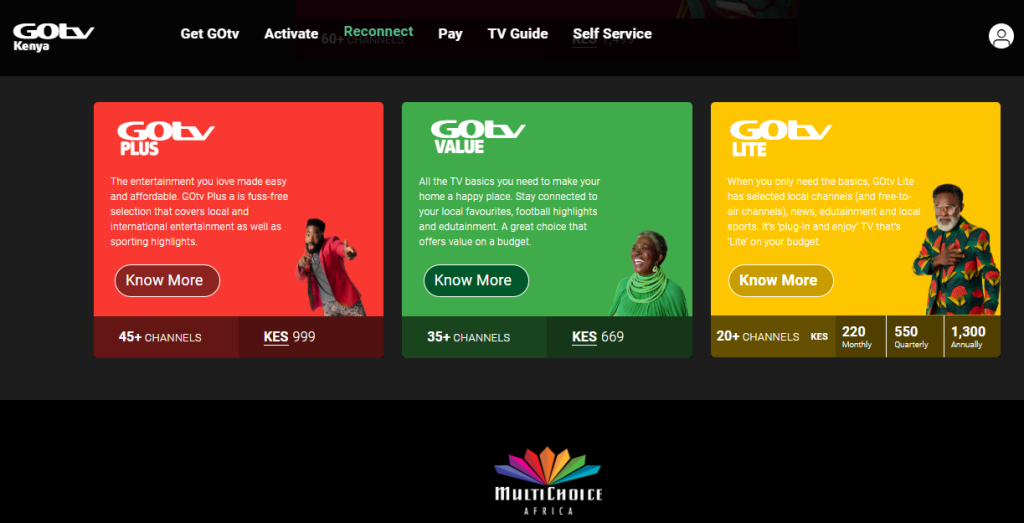
How to Fix Common GOtv Error Codes?
Experiencing issues with your GOtv service? Here’s a guide to help you troubleshoot and resolve common error codes:
1. E16 Error – Service Scrambled
Cause: Subscription expired or decoder not receiving updates. # GOtv Error Code
Solution:
- Ensure your subscription is up to date.
- Send an SMS with “RESET” followed by your IUC number to 22688.
- Alternatively, visit the GOtv self-service portal to clear the error.
2. E30/E32 Error – No Signal
Cause: Weak signal due to weather or antenna alignment.
Solution:
- Check the connection between your antenna and decoder.
- Adjust the antenna for better signal reception.
- Perform a manual scan to refresh the channels.
3. E48-32 Error – Signal Loss
Cause: Decoder losing connection, often due to poor weather or misaligned antenna. # GOtv Error Code
Solution:
- Ensure the antenna is correctly positioned and connected.
- Check if weather conditions are affecting the signal.
- Rescan your channels or reboot the decoder.
4. E017-4 Error – Smartcard Issue
Cause: Problem with the smartcard in the decoder.
Solution:
- Remove the smartcard and clean it gently with a dry cloth.
- Reinsert it properly into the decoder.
5. E18 Error – Channel Scrambled
Cause: Temporary issue with a specific channel.
Solution:
- Wait a few minutes for the system to resolve the issue.
- If the error persists, reset the decoder via SMS or the GOtv website.
6. E016-0 Error – Subscription Expired
Cause: Subscription needs renewal. # GOtv Error Code
Solution:
- Pay your GOtv subscription via M-Pesa or other available methods.
- After payment, send “RESET” followed by your IUC number to 22688 to refresh your account.
By addressing these error codes, you can quickly restore your GOtv service and enjoy uninterrupted entertainment. If problems persist, contact GOtv customer care for further assistance.
GOtv IUC Number
The GOtv IUC (Individual User Code) number is a unique identifier for each GOtv decoder. This 10-digit code is crucial for managing your subscription, contacting customer support, and troubleshooting issues.
Without it, you can’t effectively manage your GOtv services.
How to Locate Your GOtv IUC Number
On Your Decoder
- Look for a white label on the bottom or back of your GOtv decoder.
- The IUC number is printed on this label and consists of 10 digits.
On Your TV Screen
- Turn on your GOtv decoder and TV.
- Press the “OK” button on your remote to access the main menu.
- Navigate to “Information Central” and press “OK” to view your IUC number.
Using the MyGOtv App
- Open the MyGOtv app on your mobile phone.
- Log in with your credentials (phone number and IUC number if known).
- Your IUC number will be displayed on the home screen or under your account details.
On Your Subscription Receipt
- Check the receipt or payment confirmation SMS from your previous GOtv subscription payment.
- Your IUC number is usually listed there.
Always keep your IUC number handy, as it’s essential for managing your GOtv subscription and resolving any service-related issues. Read About transfer Paypal to Mpesa
Conclusion
Paying for GoTV via M-Pesa is a quick and stress-free process that ensures you stay connected to your favorite entertainment. With just a few steps, you can manage your subscription anytime, anywhere, saving time and effort.
By using this simple method, you not only enjoy uninterrupted service but also experience the convenience of digital payments in Kenya.